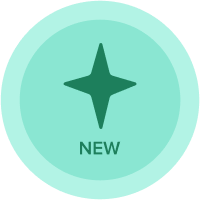Applying time filter in page selector || count, sum etc. features in insight grid of worksheet.
Hi, Please help me out in following:
1) My module has time filter to show monthly value of desired year
Additional to it, I also need to keep the time as a page selector in the top right of UX page . Can I apply similar time Filter to this time selector as well: can I restrict this time selector to show only the desired range?
2) In main grid of worksheet, we can see Count, Min., Max. and others.
But additional insight grid didn't shows this feature (count, Min., Max. and others). Can this feature be enabled in additional insight grid also, If yes, then how?
Thanks in advance 🙂
Answers
-
For the first case -
Create a system module Time selector without any dimension which 2 line items start time and end time which will be time period formatted, Create another module with time dimension and a Boolean line item Filter.
Use the formula -
IF ISBLANK(Time selector.Start) AND ISBLANK(Time selector.End) THEN TRUE ELSE IF ITEM(Time) >= Time selector.Start AND ISBLANK(Time selector.End) THEN TRUE ELSE IF Time selector.End >= ITEM(Time) AND ISBLANK(Time selector.Start) THEN TRUE ELSE IF ITEM(Time) >= Time selector.Start AND Time selector.End >= ITEM(Time) THEN TRUE ELSE FALSE
There are 4 parts to this formula,
If both selectors blank then all the months will be true,
if start time is selected then all the months after that will be true
if only end time is selected then only months prior to that will be true
if both are selected i.e. start time and end time then then months between those will be true .
Publish the line items from the system module on your dashboard i.e. start time and end time and use the filter line item from the other module to filter time in your data module.
Second Case -
Create 3 line items in your data module as Data Sum, Data Avg and count . Keep summary method of Data sum a sum, and Average for Data Avg. Put formula as 1 in count. you will automatically get the count, avg and sum of the hierarchy.
Publish it on UX , It will look like this
Thanks
Abhay
0 -
Thanks Abhay, I will try this solution0