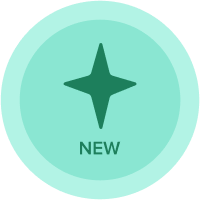3.3.12 Activity: Create Product Replenishment UX Page
Hi,
I am trying to add conditional formatting to the UX pages. I cannot see and find Conditional Formatting icon in the UX page.
My screenshot:

Screenshot of 3.3.12 Activity: Create Product Replenishment UX Page:

Please guide me!
Mark
Comments
-
Hi Mark!
When you select a grid, hit the edit button, and then click on the source. This will take you back to the page where you can edit the source. In the upper right, you'll have an option that looks like a hamburger button. Click that, and you'll get conditional formatting options in the right hand panel
If you are using a saved view, you may need to go back to your saved view in the model and apply conditional formatting there.
0 -
Hi Clarissa,
Thank you very much quick response. After your explanation, I understood how it works but conditional formatting button doesn't show in the upper right, there is just an edit button that doesn't work when clicked.
All the best,
Mark
0 -
In your first screenshot, you need to click the Edit button on the page (to the right of the text "Reset"). Then click the Edit button on the card, and then click on the name of the module in the Card Configuration dialog in the right panel.
0