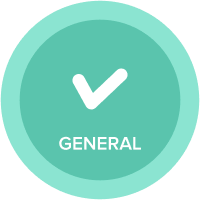Updating an import source file
Introduction
The process to update the source file for an import action is not obvious—but it is simple.
There are a number of reasons you may wish to update an import source file, and I have listed some below:
- Adding or removing fields from your source file and target list or module
- Changing the format of specific fields (date fields, in particular, can be an issue—if your local date format is different from your source inbound application, then you should update the source file and import definitions)
- Amending file delimiters
- Amending file formats (i.e. from ISO to UTF-8)
When updating an import, one option is to simply re-create the import using a new file. However, this would mean creating a new import action. This could then result in a requirement to update related processes, and if integrations are in place, update the parameters for these, too. In addition, you would then want to unit test all the related changes. In short, creating a new action is an unnecessary step and best to avoid in this case.
As a general principle, you should think of import data sources or files on Anaplan as file definitions, rather than files, and therefore the process of updating an import source file is really updating an import source file definition.
Instructions
In my example, I have an import ‘Organization from Organisation.csv’. If I check the Actions/Imports tab, I can see the source file is called ‘Organisation.csv’:

To update the import source file, do the following:
- Save my new source data as a file (on your local drive) with the same name as the original file source file name. In this case ‘Organisation.csv’
- Go to the Actions / Import Data Sources tab, select ‘New Source’ and select upload new file

- In the dialogue window select your new file, which should be called ‘Organisation.csv’
- Update the file settings to reflect the structure of your new file. This will update the file definition for your import
- Go to Actions, and review the import ‘Organization from Organisation.csv’ to update the import mappings for the new file format. When reviewing your import mappings, remember to also check that your date formats are still valid and reflect any changes to the new file definition.
- Run the import to test that the updates work as expected
Conclusion
To conclude, updating a source file and associated import is a useful way to ensure you maintain consistency in your model and limit unnecessary changes in your integrations. You can create a new import, but you add additional work to re-test the new import and tidy up the old.
Updating an existing import and file means you retain the original reference id’s for the objects which are useful in an environment where you have data integrations that are reliant on these objects.
Comments
-
Well written article; super simple and clear directions. Note that step (1) of the directions above is extremely import. If you have any issues with getting the new file setup it's often that the names don't exactly match.
0