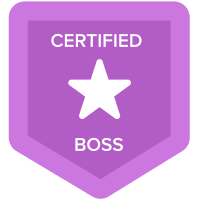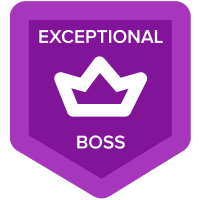11.3.4 Add formulas to profit & loss report module
Hi Community !
I keep getting an error on this last formula ...

How can i fix this ?
Comments
-
Hey,
As i can see your error snap, OTH01 Non employee expenses module's Shared Cost line item is not there.
So, Go to the OTH01 module and check Shared cost line item is there or not. If there, While adding the formula in REP03 module Don't paste the formula directly refer the shared cost line item from the OTH01 module.
Because of not same the line item name in the OTH01 module shared cost and what you put in the formula, This error may arise.
Hope you got it. still any error share the OTH01 snap as well.
Thanks,
Jagadish Dash
0 -
Did you type out the formula instead of selecting the line item directly in the module?
0 -
No I just copied and paste it from the training module ... should I type it out ?
0 -
Don't copy and paste from training or don't type of it. As per the formula given in the training you just refer the same formula from wherever need to refer. (Select the line item directly from module) .Don't type or paste it directly.
Hope you got it. Still have any confusion let me know.
Thanks,
Jagadish Dash
0 -

I went back and I see that it isnt there... which formula do I use ?
Thanks !
0 -
No, here everything is correct. And what you are putting formula that's also correct. Just while writing the formula don't write manually instead refer that line item.
Just do it. That's it. No need to worry about all. Your formula is perfectly fine. Instead copy paste refer line item directly.
Thanks,
Jagadish Dash
0 -
No....type out the functions and then when referencing the line items open the models and click on them directly. This will populate the formula automatically.
Errors can occur when you copy and paste as you may have spelt the name of the modules or line items differently.
By clicking on the line items while building out the formula you ensure that the references are correct.
0