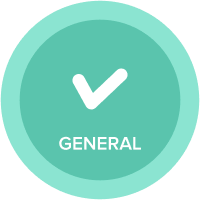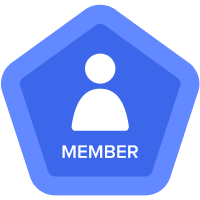[First Look] Formula Autocomplete

Feature: Formula Autocomplete
Release Date: November 2022
Impact Assessment: Ease of Modeling - Not Optional
| What is changing? |
The autocomplete functionality is a new way to build formulas that automatically searches for matching functions, modules, line items, lists, and list properties as you type.
| What are the benefits? |
Model building has just gotten even faster. As you type in the Formula Editor, the engine will return matching results across functions, modules, and lists. These matching results make it easier than ever to complete your formulas using your keyboard alone.
It will improve your formula writing speed by avoiding extra clicks by returning the correct line items and list or list properties to reference without leaving the formula editor.
And it will also improve your formula writing accuracy by filling in the valid function names and exact model object references - no more typos.
| Will I have to do anything? |
No, autocomplete is automatically enabled for all model builders using the Formula Editor in the new Modeling Experience.
| What should I be aware of? |
The new autocomplete feature will make formula writing a breeze, but there are a few things to be aware of:
Search Tips
- Naming conventions in your model will be even more important!
- Results use an exact search string logic - the exact order of characters together.
- Results use "starts with" logic for the object to match the search.

- Matching results are in this order:
1. Functions ![]()
2. Modules ![]()
3. Line items ![]()
4. Lists ![]()
5. List properties ![]()
- The results shown will expand to the available size of the formula editor.
- Only three (3) results will be visible in the default location.
- There is a maximum of twelve (12) visible results in the expanded formula editor.
- Filtering or navigating search results:
- Additional results may be available if you scroll or use your up/down arrow keys.
- There is a maximum of 100 results per object type.
- Typing more of the object name will help limit the results.
- Starting your search by entering a single quote (‘) will limit your results to modules and lists.

- Adding a period (.) after a module name will trigger a line item search within that module.
- Results of the same object type are returned in alphanumeric order of the full string
- For example, a search of CODE would return results as

- When you enter a square bracket ([), only relation/aggregate functions are displayed.
- To select an item from the list of results, you can either:
- CLICK with your mouse.
- Arrow to the item, then press TAB or ENTER.
Not Included
- Line Item Subsets
- List subsets
- Individual list members
- Versions
- Time Periods
- IF THEN ELSE functions
Other Notes
If you require fuzzy or approximate match search criteria, you can use CTRL (or CMND) + SHIFT + F in the Formula editor to bring up the Model Object Search. Check out the First Look: Model Object Search for more information.
Watch this video to see how easy formula writing is with the new autocomplete functionality.
![]()
Return to the [First Looks] New Features in Modeling summary page
Comments
-

#Understatement
0 -
Really like this added Auto complete, thanks!
0 -
nice one Anaplan!
0 -
Thank you for this.
0 -
I really like this features Autocomplete, thanks Anaplan for doing it.
0 -
I liked it. It's a nice feature. Thanks for adding this feature.
0 -
It's a real game changer. Thanks for this feature.
0 -
Super Handy! Thank you!
0