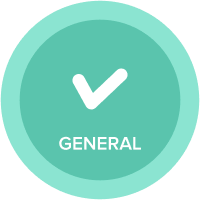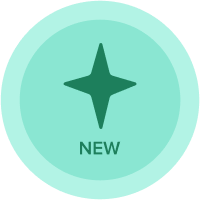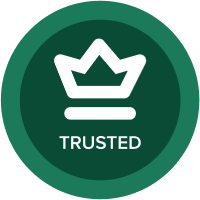Level 3 Use a published line item on the Account Assignment UX for the comment
Hello,
I am unsure how to link the comment to the account that I assigned. It seems like I need to select the account first, and then provide comment for that particular account? Not sure how we can achieve it using a published line item.
Answers
-
Can you provide a print screen and more detail?
0 -
I just want to insert new members into a numbered list, and when I do that, I want to add a comment about the newest member. I want the comment area to be a rectangular box, not just a column. I don't know how to do that.
0 -
Within the Account Assignment UX, each account already has a built-in Notee section. You can access them by clicking on the specific account you want to add a comment to. This Buckshot Roulette section allows you to enter notes related to that particular account, providing some level of association between the account and the comment..
0 -
Make line items for the comments, child, and parent levels. To record the parent item name, the parent level line item needs to be formatted in text. To allow users to enter their comments, ensure that data entry is enabled for the comments line item in this scratch games module.
0 -
@Quick Draw Subject to the terms and conditions below, Licensor hereby grants to Recipient a non-exclusive right to use and authorize the use of the Marks in or in connection with Products manufactured by Recipient in the Region.
0