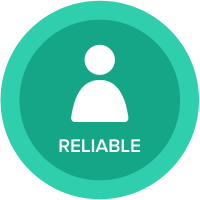Job Aid: Copy Current Plan to Original Plan Using Actions
How to copy your current plan to an original plan
Please note: I took Peter Mcanena's idea in one of his posts and modified it to create this job aid.
Step 1. Create a saved view of your current plan that exactly looks like the original plan module.
Default View of Current Plan

Saved View of the Current Plan called “OP Transfer View”

Step 2. Go to the original plan and import the data from the saved view into the module.
Original Plan before import. [Data][Import][Connect to AnaplanModel…]
Select “Saved view” from the radio buttons. Then select your saved view.
Run the import and ensure the data loads correctly.

Moduleafter the import.
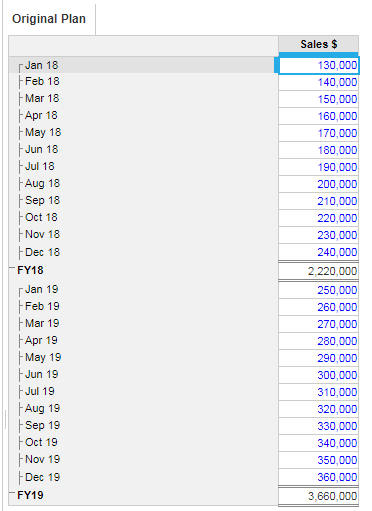
Step 3. Create a blank dashboard and then save the action to the dashboard so it can be reused.
[Actions][View][Publish to Dashboard]
Give the action a meaningful name.

Dashboard with action button

Current Plan with Original Plan now loaded.

Answers
-
@jdolichThanks for posting this. Just to avoid a Warning or Error message, you might want to consider removing the summary from the saved view. You could use boolean and set Summary as None as one of the filters to hide the Summary items from the Saved View.
1