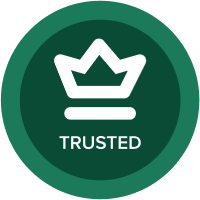Alphabetize Lists
Best Answer
-
Below is a trick that allows you to quickly alphabetize data within the lists (along with their properties).
1. Export the list
2. Sort the list in alphabetical order
3. Copy the descriptions
4. Click the insert dialog box. Paste the descriptions in the list. Change the placement of the object to ‘Start’ and click OK
The data now appears in an alphabetical sort order.2
Answers
-
Is there a way to automate this? Perhaps Using Anaplan Connect?0
-
Hi Laurence,
I haven't found any good ways to automate this... The above procedure that Stefanie explained is (as I'm sure you know) manual.
I havent tried it but I can see a potential method:[list=1]
Sort list in a module and export all list data (including properties) to a text file
Delete all base items from the list using an Action (Delete from list using selection)
Reimport all items using text output from step 1.
WARNING: Proceed with caution, deleting items in a hierarchy may cause data loss, so I think you would only do that in cases where all data stored against that list is calculated by formulas. That way when item is re-inserted into the list all data will flow in again.
Delete and re-create would also have a large impact on other users if you run it during a busy period, I suggest you run after-hours.
Ping me if you need help setting it up.
Cheers,
Simon2 -
There is a way to automate it, using a process. But it involves deleting and reimporting all the list items, which deletes any blue data associated with your list. Is that any use to you?1
-
You can prevent data loss by mapping all existing properties/line items within the import action that would be part of the process which includes the delete (of course being careful to add new properties to the mapping as new properties are created within the list).
-Chris Weiss0 -
Here's a solution that works in Anaplan without having to export to excel etc. My problem was I needed assumptions entered by Company and the list of Companies was huge and came in automatically out of order through an import.
1) Do a find item on the Company Name list in a module in the source model2) that Find Item column in the Module CAN be sorted in alphabetical order
3) Saved the view, and re ran the import into the model I needed in and swapped it into the process
0 -
Hi Stefanie,
In our model it is resolved this way (almost as it described @simon_ritchie😞
-create module, where you have hierarchy sorted as you need (should have saved view)
-create alternative hierarchy using import from sorted view
-we use main hiararchy in all background modules and in modules with no formula. Alternative hierarchy is applied in reporting modules, where sorting is necessary. Formulas lookup data within 2 hierarchies using list property, where we have FINDITEM by code.
-anaplan connect is scheduled to trigger process which delete all elements from alternative hierarchy and repeat step 2
Hope it can help you.
0