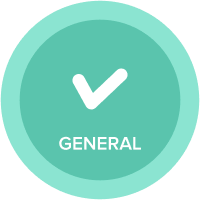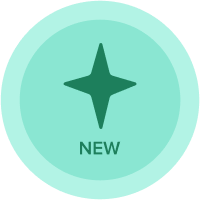Change fiscal year without losing Data
Hi Everyone,
Is there a workaround to change the fiscal year of a model without losing the data? My colleagues made their planning in a model that has timesettings for 2018, but they want to change the Fiscal Year to 2019. is this possible without erasing their data (which is manual input)?
The Model only knows the current fiscal year as timedimension.
Kind regards,
Ralf
Answers
-
There are a number of ways
1. Copy/move the old data to a new line item and then set up a time range for the current fiscal year and then amend the module(s) in question. When the fiscsal year is changed, the time range doesn't update so the data remains. Depending on the strcuture of the data, you could then copy/move/map the old data back to the new line if needed
2. Can you increase the cumber of future years by 1? - That will not remove the previous data
3. You can export out the data and re-import it
4. You could also copy the whole model and re-map the data in once the fiscal year is changed
I hope these give you some options.
If you post some more specific details, we can pin point what the best options could be
Cheers
David
1 -
As David mentioned, if the data set is small then exporting the relevant data to CSV and manually updating and then re-importing would probably be easiest. But for larger data sets creative use of time ranges might be an option. Time ranges are totally independent of the time dimension, they are awesome, I use them all the time (no pun intended).One approach could be the following:1. Create a time range called FY18 Only. Set the period to FY18, with just 1 period, no aggregations needed.2. Identify the modules that contain blue-cell data that you want to shift forward. Suppose you have one called "My Data Module". In Blueprint view in the module, change the "Time Range" setting from Model Calendar to your new "FY18 Only" range. Note that you will need to do this for all line items in the module (copy/paste). You have now effectively frozen this module to only have 2018 irrespective of what the current fiscal year is.3. Change the current fiscal year in the main time dimension to FY19.4. Copy your module, call the copy "My Data Module Temp".5. In "My Data Module Temp", change every line item's time range setting back to Model Calendar. Now it will have Jan-Dec 2019 with empty cells.6. In "My Data Module Temp", create a line item called Prior Year Month that is formatted as a time period. The formula for this line item becomes ITEM(Time) - 12.7. In "My Data Module Temp", make every line item a formula that points to "My Data Module" but uses a lookup on your new Prior Year Month line item. So the line item in "My Data Module Temp" called 'Cash and Cash Equivalents' which used to be blue cells would become My Data Module.'Cash and Cash Equivalents'[LOOKUP: Prior Year Month]8. Copy/paste this formula across all line items so eventually every line item is a formula that is looking back a year. Now your temp module is filled with formulas and black cells of data.9. Delete all of your new formulas in "My Data Module Temp". In doing so, the results of those formulas will remain, similar to Excel's copy/paste-special-values. Now you have all blue cells of data but shifted forward 12 months.10. Go back to "My Data Module" and change the time setting back to Model Calendar instead of the FY18 Only time range. This blitzes the data and it is now empty.11. In "My Data Module", select Data > Import, Connect to Anaplan Model. Navigate to your temp module and re-import your data 1 for 1.12. Delete "My Data Module Temp".Time ranges are also great for archiving old data that you don't need to have throughout your entire model. For example, they work well if you have one consolidated report module that you want to save five years of history for but don't need that history elsewhere, create a time range for it.1
-
@DavidSmith you mentioned 4. You could also copy the whole model and re-map the data in once the fiscal year is changed. Can you explain how to do this?
0