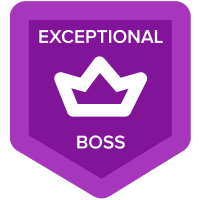#ERROR! in Anaplan Google Sheet Add on
Hi community,
This was meant to be a question, but in the last minute I found out the root of the issue. So I decided to go ahead anyways and post it as a solution, just in case it helps anyone.
Using Anaplan add On for Google Sheets, I was getting an #ERROR! value instead of the items of the dimensions of my modules, in every single connection.
I tried re-creating the connections, inviting other people to my sheet to check whether or not they too see the #ERROR! (They did) and connecting different models and modules, but the result is always the same.
See **** the error:

Here is a pic of the module behind the connection of the pic above. As you can see, it is a simple module made of a list (dummy employee codes) across rows and the time dimension across columns.

As you can see on the first image, the error message is "formula parse error", and the reason for that was the local settings of my Google sheets.
Because your Google sheets can have its own local settings, despite other browser or computer settings of the user, everyone using my sheet was using these specific regional settings form my sheets.
In my case, my local settings were set to "Spain". As you may imagine. the local settings have a direct impact on a wide array of aspects such the way currencies are displayed, the sing used for decimal positions and so on.
In this case, what matters to us is the impact on the formulae syntax. Google Sheet uses semicolons to separate the different items of the syntax of a formula under the Spanish configuration, as opposed to commas in the English one. Therefore, formulas created by Anaplan's Add On could not be parsed by my sheet.

In order to correctly set the local settings of your sheet, open it, go to "File" --> "Settings" and select the correct country.

After changing the country, you need to refresh all the connections on your sheet. Then you will see the items of the dimensions of your modules.
I hope it helps.
Alex
Best Answer
-
Thanks for sharing the details.
0
Answers
-
A bit cheeky to flag your own message as the "answer" @Dikshant , specially when it is so insightful as the one above. 🤔
I guess that your recently "earned" badges have nothing to do with this behaviour of self-awarding your own messages. @becky.leung is this the behaviour encouraged in the new community boss programme?
1 -
@AlejandroGomez marking it here might be a click mistake.
0