For Newbie Anaplanners - Learn How to Add Users
Learn How to Add Users into Anaplan Workspace
We know that how good it feels when you start exploring Anaplan on your own. One very important area that needs special attention from you all is USERS section in Anaplan. This is the section where you add Users into Anaplan or remove users from Anaplan. There are other things as well that you can do in Users section but I wanted to grab attention on this topic only. It is very important that you learn because there is direct cost impact due to licensing, avoid creating inconvenience to other users and to avoid breaching the security of your organization.
Be very careful while venturing into this side of the User Sections and don’t check/uncheck unless ANY check box unless it is absolutely mandatory and you are aware of what you are trying to do. There were many cases in the past when the New Anaplanners were asked to remove the access of an individual from the model went on to revoke his admin rights by unchecking the Check Boxes.

How to add Users: When you are asked to add a colleague of yours into Anaplan Workspace there are multiple ways of doing so. Make sure you understand all the ways of adding users and their implication
Case I: If a person needs access to only one model and should also be made as Workspace (WS) admin
Solution: Make sure while adding his credentials add him as Non WS Admin with No Access or Full Access to the current model.
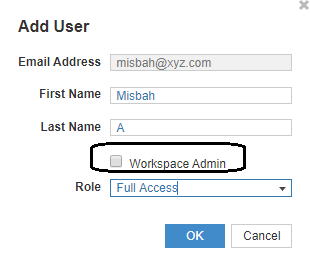
Once added provide him admin rights by clicking on the checkbox and give him full access to the model if you chose No Access while adding. This will ensure that he doesn’t get access to any other model apart from the current model

Case II: If a person needs WS admin access and can access all the models within the workspace
Solution: While adding his credentials you can add him as a WS admin and give him Full access to the model. This approach will give him access to all the models within the workspace

Case III: If a person needs to be WS admin and you don’t want to provide him access to the current model
Solution: Make sure while adding his credentials add him as a WS Admin with No Access to models. This will grant him admin rights in the WS and full access to all other models and No access to the current model

Thanks @rob_marshall for all the help
Answers
-
@Misbah ,
Also, it is very important to not delete a user unless you really want that user gone because it deletes them from the workspace, not just the model.
Rob
1 -
Agreed but I kept it to only Addition of Users
On second thoughts It would have made a complete piece if I included the Deletion/Removal of Users as well.
0



