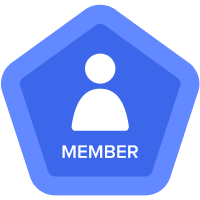Grid & Row Formatting
Hi,
I'm trying to format a module to make it more user friendly and am running into a few issues (see below).
1) I'd like to have an alternating row background, but for some reason I can't update the module grid settings. In Anapedia, it says the following:
Change an individual grid style
The default style for a grid on a dashboard is Classic, but it’s easy to change.
- On the dashboard element menu, click Format > Grid Style.
- Choose from Classic, Clear, Ruled, or Striped grid styles.
However, when I click Format I'm unable to see "Grid Style".

2) I'd like to have row breaks to distinguish sections of line items. This way the table is easier on the eyes to view and I don't have to create separate views for each section. The way I'm doing this is creating a blank line item as a "section break", and using conditional formatting to color the line as a clear break. I had 2 questions related to this:
- Is my method the best way to achieve this, or is there an easier way to achieve this (both from a quality and time investment perspective)?
- Is there a way to extend the conditional formatting across the entire line item? I can do this if I make the line item type "Number", but then there are 0's in every cell of the break line item.
Ex: using conditional formatting of a line item (text format), using a reference line item to show formatting on the section break.

Ex: If I set this section break as number, conditional formatting goes across the whole row but there's 0s in every cell.

Best Answer
-
Hi @jlevy2022 ,
You are correct, One way to extend the conditional formatting across the entire line item is by making the line item format type as "Number" and for 0's in every cell of the break line item, you can set Zero format as blank and then apply conditional formatting to that Line item with format as Number.

Hope this helps.
~Jitendra
0
Answers
-
Hi @jlevy2022
"Grid Style" can be disabled. Edit the Dashboard and check it under Menu Options, if disabled.

2. For Section breaks, best practice is to format the line item as "No Data" and Set a Style. It will look something like this:



I dont think you can do conditional formatting on a No Data Line Item, though. Hope this helps.
0 -
1) the Grid Styles are applied only in Classic Dashboards...and not in blue-print or in during the model building. The Classic dashboard should not be the place where you publish the data for users but it is strongly advised to use the NUX pages.
2) In order to distinguish different line-items, you can use the "Style" property in blue-print (see below)

The conditional formatting is an addition:
You can setup a conditional format on a line-item called "Gross Margin" using the values from another line-item called "Format Total" (for example).
The conditional format works with the values of a line-item. In order to "extend" the format for a line a way to do it is to create a dedicated Format line-item for every line that has simple formula like 1 .. .
Use that dedicated format line-item for formatting different other line-items.
Conditional formatting are not automatically inherited in NUX pages and you need to re-do the conditional formatting in NUX pages when you publish the module.
Hope it helps
Alex
0