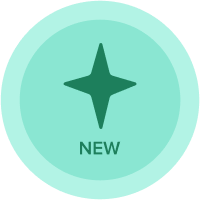Level1 7.2.3 Activity mport Data into Employee Details Module
I'm processing Level1 training and I can't understand how to deal with "7.2.3 Activity mport Data into Employee Details Module" .
Could you tell me how to set the Mapping tab (Source) also #E2 Employees Tab ?
Answers
-
You got this - so close. so close.
- First, make sure you are using the "Employee Details by Role" file, not "Employee Drivers by Role". Easy to get those mixed up.
- The #Employee mapping is one of the dimensions and since Employees are a numbered list, you should map to the employee "code", which I believe is the first column.
- The rest of the line items should be there, including "role". that should be a list formatted line item in your SYS08 module.
When you check your mapping you should see that the employees are all "green" meaning they are mapped properly.
A common mistake with SYS08 is that some of the line items aren't formatted as lists,like Country. When you do lookups (LOOKUP) function you will need that line item to be list formatted!
Good luck!
1 -
Hello @Kaho
What seems to be the exact issue you are facing?
The target module (SYS08) has only the following:- #E2 Employee
- Line Items
In the import process, you have to tell Anaplan where in the source (your CSV file) to get the data for each element in the Target
- Let's start with the #E2 Employee:
Where in the CSV file do you have unique information about the Employees?
It is a common mistake when dealing with Numbered lists such as #E2 Employee to choose the Name (which is just a display name and not a unique value) to map to the #E2 Employee List in the target because we have to map unique values.
Which of the other columns in CSV represents a unique employee? - Moving on to the second element - Line Items.
Where in the CSV file ( the source) do we have the values of the Line items?- Is it a Fixed Value? No
- Is it in a specific column? NO
- Is it something you need the user to enter manually every time you run the import? No
- Is it in the column heading? Yes
These are really the options you have to choose from every time you do the mapping for an import.
The last step but very important is to go to the tabs for each element in the import (in this case #E2 list and Line Items) and make sure all elements are mapped correctly.
Hope that explained the process and helped you understand what you need to do here - and every future import.
However, if you still have a question or run into an issue. Let me know1 -
Hello @einas.ibrahim
Thank you for your quick reply.
In 'Mapping' tab, I can see the 2 drop-down list at left-upper, the first one I selected 'Column2:code' and the second one, I choose '(Column Headers)'.
Next tab, E2 Emplyees# I think this is the problem. Source Items is a series of number (1,2,3, ...), but 'Mapped to' are all blank. Is it correct? Employee names are displayed as target items.
the third tab, I mapped each items correctly.
I tried run import, and then error message was shown 'Import complete but with failures' 12 items were updated, but 99 items were failed. In 'Details' tab, error message of the first row is 'Item not located in E2 Employees# list: 1' .
what should I do??
0 -
Hi @Kaho
Can you please share a screenshot of your Mapping tab when you are importing? It'll be clearer for me.0 -
Hi einas.ibrahim !
Please check the logic based on your explanations on screen1
_111869.png)
But such parameters gives me a following issues see the screen2
_111869.png)
What I'm doing wrong?
0