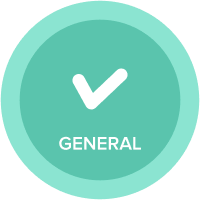Review Import
Referring to someone else model on how the import was done to confirm the mapping - is it possible when you pick up a random model to review how the import was done?
Best Answer
-
I really like this question. If you do any work with a data hub this is a major challenge!
First, I agree with @Akhtar.shahbaz - these are really helpful insights.
As for best practices, I would like to reiterate my comment about documentation though because using IDS is really challenging when there are a lot of actions to search through.
- Every time you create an action, determine immediately if this is an action that needs to be saved and/or reused. If it's not, clean it up be removing it.
- If you decide to keep it I suggest you do the following:
- Rename the action to something meaningful. If it's one step in a process give it a number so you can remember which step it's supposed to be.
- Use the notes section to document what the action does. If it's an import action (model to model), make sure you document the workspace, model, and saved view you used. This will save you a the trouble of finding it in IDS.
- If the import action is from an external source, again document the source and the name of the source so you can find it later.
Here's an example:
 1
1
Answers
-
Take a look at the import data source. You'll have to search for it though.
Beyond that, and as a personal best practice, I always document the source of the import in the description notes.
Lots of ideas suggested on this topic too on the idea exchange.
0 -
Where can I find import data source? Are you referring to the files?
Let say they have been deleted.
0 -
Hi @SatyamArora
Go to setting tab -> Actions - > Import or Import data source


** You can only see the import mapping if workspace admin have given "Admin" or "Everybody" access to the upload file but still you can able to see the file name in data import source.
If it is model to model import then data imported through save view so you can see the source view name and target detail under "Import" option
Admin can delete the actions when they are not in used. If any action added to the process then if admin try to delete they will get pop-up message can't delete action this used in the process.
Hope this helps
Thanks
Akhtar
1