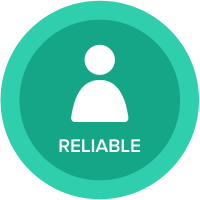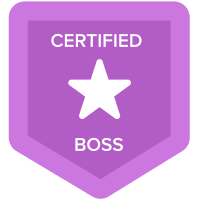Selective access
Hi All,
I have a scenario where I have 2 lists (Business service and Countries). Both have a parent hierarchy built in with 3-4 levels.
I am being asked if we can mix and match selective access but I believe thats not possible. I cant use a dependant list as the lists are too long to paent to eachother (I have >200 businesses and >60 locations) To do a dependant list I assume I would have to nestle the country list under the business list and repeat it.
an example would be below:

Answers
-
I am having a problem understanding your issue. Correct me if my understanding is incorrect:
- You want to be able to drive country selection basis your business groups ( I am confused since you've also mentioned Selective Access in there)
- If you want to drive Countries basis business group, it doesn't matter if they have hierarchies, if you create a list formatted property (formatted to business group) in Country list, you should be able to use it as a driver list


Let me know if my understanding of the issue is incorrect
0 -
Thanks for replyng Ankit,
My issue is how I can restrict access to data where users want different levels of access to countries based on the business selected. So if I select (from the list dropdown business a: my country selectve access is limited to a set of countries but if I select business b: then that list would change. As mentioned I cant use dependant dropdowns due to sparsity.
Thank you for helping me on this 😉
0 -
Using dependent dropdown doesn't mean that you will waste much space. It's probably the best option. Let me explain how you can do it:
1. Create extra list (I will refer to it as "BusinessXCountry"), which will be numbered list.
2. Add 2 properties to this list, with format set as Business and Country. This will be our valid combinations. You can add as many as you want, it's multiple to multiple mapping
3. Now if you go to your input module, you should have line item with fromat as "Business", which will be the driver, and another with "Country" format, which is an input. If you edit format of this Country line item, and select "Dependent", you should be able to choose this new list as mapping definition.
More details: https://help.anaplan.com/4969bb8c-edae-47be-8241-9dd3942671bd-Create-many-to-many-filtered-picklists0 -
It would be helpful to have a mockup of the view/user experience you're trying to create.
My assumptions based on what I'm reading:
- You have a module with 2 dimensions: Business Group and Country
- The data in the module is "dense". For example, Business Group 1 does business in both UK and China, but you want to restrict a particular user to see only the UK data. If the data was instead "sparse" (i.e. Business Group 1 does business only in the UK, but not in China), then it may make more sense to adjust your hierarchy to have Country as a child of Business Group.
- This is not focused on security of data, but on the usability of the page. If you needed to control security of the data, then Dynamic Cell Access would be a good way to accomplish that. It would hide the data, but not alter the experience of "valid" country selections for each business group.
A possible solution to this is to use a filter module to map the "valid" combinations of what a user is able to see, and then leverage the Current User context to restrict a view to only valid combinations. You can see an overview of this approach in the brief lesson on Uses of the User List [6 min].
An example for you below:
1. Input module containing both dimensions

2. Filter mapping module containing the Users list:

3. Apply valid mappings in the mapping module:

4. In the view for the input module, apply the mappings as a filter, based on the Current User. Note this can also be done in the Classic filter dialog if needed.

Now, the displayed view will be filtered based on the valid mappings. See screenshots below for various contexts based on the mappings in the screenshot above.



Note that this solution on its own does not change the data security model. If the filter were adjusted or removed, the user could still see data from a different combination. If security is important, you would need to apply Dynamic Cell Access settings on top of this.
1 -
@Michael.downer If you found one of the posts in this thread helped solve your issue, would you mind marking it as a solution? Thanks!
0