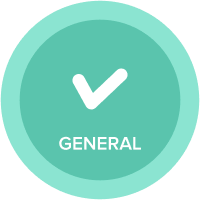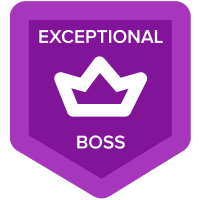Show Upper members of hierarchy as read only/greyed out
Hi All,
Is there any way we can make the upper members of a hierarchy as read only/greyed out when we publish the lowest member as the page selector on the Dashboard in the New/Old UI.
Example - I have a hierarchy as P1->P2->P3.
When I publish the list P3 as a page selector on the dashboard, is it possible that i can make upper level(P1 & P2) greyed out/read only.
Answers
-
If I may ask, Why would you want to do that? There is no way you can grey out the selections in Page Selectors but there are other means to tackle such things.
Misbah
0 -
Hi,
When you publish the child list of a hierarchy the parent list will be visible and will automatically be read only. This is because it is not the parent list which which has been used. You can only enter data into these list if they have been selected as dimensions.
If you wish to remove them you can format the list using the 'eye' icon and set the list up to not show any summary levels and only the child list. In your case this would be list P3.0 -
Hi All,
@Misbah , this is a requirement that came from the business, so just wondering if there is a workaround to tackle this.
@ChrisAHeathcote I completely agree with you but when ever you select a Parent level(P2) from the dashboard and use create action, it adds the new row to the last selected member in child list(P3)(I know it is the desired behaviour), which is causing confusion to the business and they came up with this requestOr is there any way we can limit the create action in such scenario ?
I agree we can show only P3 list in new UI but business wants to see parent level too but Greyed out.0 -
greying it out will not change the behavior of the create action.
However you can modify the create action so that the user has to select the parent: "Prompt for parent"
0 -
My only other suggestion is to set up the action three times for each layer of the hierarchy...
You can set this up on its on dedicated page and instruct the user to use the relevant grid and action button depending on the layer of the hierarchy they wish to add list items.
However, I would be cautious about letting users who are not admins add list items. It can quickly end up in a mess where there are lots of redundant items which at some points needs an admin to clear out.
Better to set up a formal process where the creation of list items must be authorised by the model owner/admin first. That way list management is centralised and controlled.
0