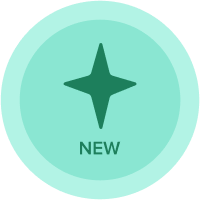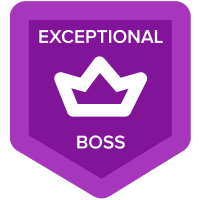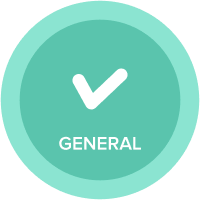Time summary setting for a line item with "Formula" summary setting.
Hi All,
I am currently working on a requirement to cumulate the value of a line item.
For this line item I have opted for the Summary method - "Formula" but I dont want the overall total sum for this column; I tried to change the "Time summary" for this line item , but it is throwing me error - Invalid combination of time-scale, time-summary, and brought-forward
Can some one suggest if there is a method to hide the overall total sum for the line item? (I need further plot a graph based on this line item)
Thank you,
harshitha N.
Answers
-
Not sure if any of these suggestions will work for you... but thought I would throw a few of them out. I would be inclined to leave the summary data turned on. If you really do want to remove it, then setting the summary to none and leaving the time summary will result in a blank box in the summary column. If you then create a graph having selected your cumulated line item for a classic dashboard, Anaplan should ignore the empty field and the graph should be complete.
Alternatively, I would filter those columns having not changed the summary settings from the default (you never know when you will be asked for high level versions of the data by an inquisitive Director). Applying the filter then creating a new saved view. For the filter, I would recommend making a SYS Time module if you haven't already and adding a Boolean line item for the period you want = "Days Only", "Weekdays Only", "Weeks Only", "Months Only" etc. set to true. You can then use this in the filter on the module to remove any summary columns from view without losing that data. The saved view only having the lower level data, and you can create your graph from the line item then.
If you set up the SYS Time filter module, when using UX to create your graph, on the formatting page you will be able to apply a filter before the graph is shown on the board. Exactly like the above process, the filter for the lower level of data (days, weeks, months) will result in summary data being excluded. Applying the filter at this level and within UX means you will not need to amend anything within the module or make additional saved views. While achieving the same result.
Just a few of the first ideas that occurred to me, but others might have better or more options.
Hope these are of help.
Kind Regards
Rob0 -
1. To hide the time summaries you will need to create a time filter in a system module. Depending on the time setting used in the calculation module, create a new module dimensioned by time only and update the settings in the blueprint to match the time settings of the calculation module. Add a single line item and dimension this as boolean, ensure that summaries are set to none. Type in TRUE in the formula bar. This will populate all the individual time periods but not the summaries levels. Use this to inform a filter in a saved view.
2. To hide the summary levels of a list or dimensions right click on the axis containing the list. Select from the menus 'Select levels to Show'. From here you can turn of all summary levels to leave on the lowest level items. Save this to the saved view
Finally use this saved view to build your chart.
0 -
Hi harshitha.narayan@sony.com,
In this scenario, There are two options:
1. Either you can use Time Summary as "Closing Balance" to show case correct numbers in the year end
2. Otherwise, you can put a filter and then showcase months only and thereafter publish it on Dashboard.
Hope this would resolve your query.
Thanks!!
0 -
Hi All,
Thank you for responding to my query.
Based on the discussion with business team, I did explain them about the issue and they suggested to hide the column (Cumulative line item) itself. They asked to plot the line item only in the graph and not to show the column. Thus the issue is resolved.
Regards,
harshitha N.
0