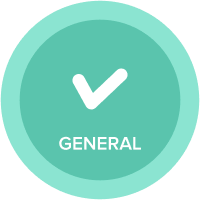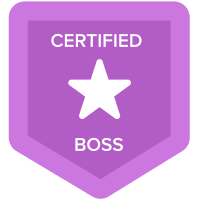User Permissions in Excel add in
Hi,
I am an admin and I want to create an excel file for users that have different list permissions. When another user opens the file they can still see the data for all the list.
Is there a way to restrict this?
Thank you
Answers
-
As far as I know you can get it done thru selective access. Are you saying even after having selective access applied on the lists users are still able to see all the data in the exported file?
On second thoughts Is your Export Process published on the dashboard?
Misbah
0 -
I am referring to the Excel add in, not exporting files
0 -
@CommunityMember127578 Oops! My bad, I must have overlooked the description. That's what happens when you sleep less than usual:)
Well it should work if you have a proper selective access applied to the lists. As a matter of fact I just did some quick POC on this and it worked in my case.
Thanks,
Misbah
0 -
In my case, I have a numbered list of projects. this list is not with selective access.
In the properties I've defined a parent for each project. The parent is defined as another list, a list of departments in the organisation.
The list of Departments is with selective access.
If a user creates the excel themselves, they see only the department they are allowed to see. if I create the excel (I have access to every department) and send is to another user they still see the numbers for every department. Even though they are logged in with their user.
Is there a way around this?
Thank you
0 -
I still believe that it should work. As per your query Project List is a Numbered List and Department is the parent of Project List and Department List has the Selective Access Applied.
Here are the steps that I performed in order to recreate your issue
1. Created a Module with Project Dimension and input some dummy numbers in it.
2. I gave myself Full Access to Department List

3. I created Excel Add in connection and here you see the data


4. I added another Id of myself as a non WS admin having Write Access to Dept 1 only
5. Logged out of Excel Add in & Logged in Back with my new credentials.
6. Refreshed the sheet and here are the results


One thing I would like to highlight is that once you have successfully created the connection in Add in, you may have to zero out the numbers before you share the file.
Let me know if that doesn't help.
Thanks,
Misbah
3 -
Hi,
Thank you for using the Excel add-in. This is intended behaviour.
When you send the file to someone, you send it with all the data that was in it when you sent it. Your colleague opens it and can see everything. If they log in they still still everything because permissions (model role, selective access, dynamic cell access) are only checked when they click "refresh" or "send and refresh".
If they refresh the sheet, the data will update based on their permission.
I would recommend:
1/ letting them create the file themselves, so permissions are correct from the start
2/ or if you want to create the file, do as you do now and have them refresh the file once. Be aware that formulae linked to the Anaplan data will be affected
3/ or if you want to create the file, do it but by replicating their selective access and then send the file to them. Repeat this for your other colleagues with different selective access.
I hope that helps.
2 -
Yes this helps
Thank you for your replay
0 -
Thank you
0