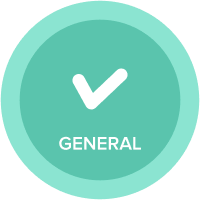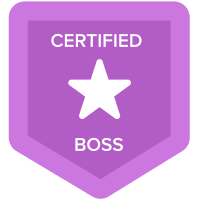Workaroud for Error when importing a csv file into a module with Dates in Columns
As you all might be aware that when we Export and Reimport the same CSV with dates, the timeformat changes in the export file. When you open the CSV file in Excel the dates reformat incorrectly. Below are the workaround steps to ensure the time periods are not reformatted to a date incorrectly in XLS.
Step1) Use filetype as "Excel(.xls) Excel without formatting" during exporting data out of the module.
Step 2) When you open the file in Excel the dates will be correct “MMM YY”.
Step 3) Once you update the data as needed. Save the file as CSV(Comma delimited)(*.csv)
Step 4) In the time mapping, select " Match Names"
Answers
-
Thanks for sharing it. However there is Anaplan Excel add which helps you in such scenarios, if there is a need to export the file and re-import it into Anaplan - excel add-in is the solution (But one has to take a Judicious call on this because there are other factors which need to be taken into consideration like license, upper limit on the number of rows etc)
0 -
Agreed, Excel-Addin is a feasible option however there are many customer who do not promote usage of this Addin due to data confidentiality etc.
0 -
Well, that's interesting. Could you please throw some light on that. As far as I know Add-ins are secure and respects every access that has been set up for users in the model. Be it Role Access, Selective Access or DCA.
Would be interesting to know what other reservations could be there apart from the ones that I mentioned in earlier post
0 -
As mentioned by @Misbah , one of the strengths of the Excel add-in is the formatting which matches exactly Anaplan.
You can find all the information on this one-stop shop page about the add-ons.
0 -
This is the process I found works best.
- Export
- File Type: CSV
- Layout: Grid
- Omit Summary
- Include Empty
- Action Name: Export [What you want to export] template
- Process Name: EXPORT: [What you want to export] template
- Import
- Action Name: Import [What you want to import]
- Process Name: IMPORT: [What you want to import]
- Time: Periods Y-M
FYI, you'll probably get a date error when you set up the action. However, once you run the process end to end the data loads with no errors. This is pretty finicky and you may experience some errors.
0 - Export