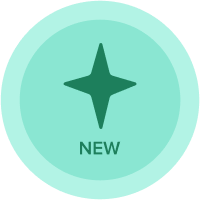Management Reporting - How to handle Icons and Shapes
With Management Reporting, creating visually appealing reports is even easier.
Find below our recommendations to handle icons and shapes in your reports to make them "pop".
Icons
There are a lot of websites providing free or subscription-based icons available for download and some even allow to change the colors and background of the icons.
Here are some of the links we are using:
- Icon 8 https://icons8.com
- Icon DB http://iconsdb.com
- The Nounproject https://thenounproject.com
- Flat Icon https://www.flaticon.com
- Icon Shock https://www.iconshock.com
- Icon Finder https://www.iconfinder.com
- Free Icons IO https://freeicons.io
- Free Icons and PNG https://www.freeiconspng.com
- Lordicon https://lordicon.com
- Free Icons https://icon-icons.com
- Bootstrap https://icons.getbootstrap.com
Shapes
Shapes can be created using PowerPoint or Lucidchart.
PowerPoint
There are various advantages in using the Microsoft PowerPoint. It comes with over 90+ built-in shapes to choose from so it’s easy to create one with just a few clicks and converting them into an image. In addition, PowerPoint allows easy customization.
- Check out this article on PowerPoint - 12 Creative ways to use shapes
Lucidchart
Lucidchart is a web-based proprietary platform that allows users to collaborate on drawing, revising and sharing charts and diagrams. It provides with pre-made shape libraries and makes it easy to create your own custom shape libraries with imported and custom shapes.
- Check out this article on Lucid Chart Tutorial - Create Custom Shapes and Custom Libraries
Hosting sites
Once you have your icons and shapes, treat them as images.
We recommend reading this article to know more about hosting images.
Got feedback on this content? Let us know in the thread below.
Contributing authors: Edgar Gomez and Jamie Gargette.
Comments
-
Complex icons can be created with simple shapes. quickly and understanding the working process with basic shapes will be much easier.
0 -
Such an amazing story please share more stuff I really like these posts.
0 -
I Have really enjoyed this blog, you’re a great author.
0