In order for you to use Anaplan, you will need to register and set up the workspace for training.
Steps to Set up your Anaplan Environment
1. Complete your Anaplan account registration
You should have received an email from Anaplan (no-reply@anaplan.com) to confirm that your account is active.
Follow the link in the email and click Complete your registration.
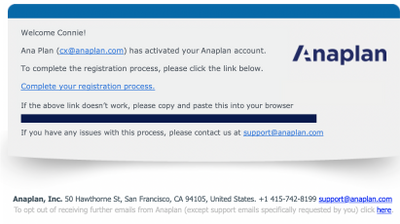
 Once you get to the Anaplan site, set up your password.
Once you get to the Anaplan site, set up your password.
Note that passwords must be at least 8 characters, upper and lower case letters and at least one number*.
- Enter your password again in the Confirm Password
- Select a locale and time zone
- Select the checkbox to accept the Anaplan Terms & Conditions
- Click Continue. You can now log into Anaplan.com to access your available workspace(s)
*This will not apply to SSO enabled workspaces. In this case, navigate via your provider.
2. Log in to Anaplan and set up your team
Now that your workspace(s) have been set up, you want to make sure to add your team so they can start training. You will want to add everyone from your company that will be helping with the implementation.
For a high level walkthrough on User Roles, please review this resource.
- Navigate to Anaplan.com and click Login (located in the top right corner)
- Enter your email and the password you chose
- Click on the tile label 'Empty'
- This is the default model that comes in every workspace. You will use this default model to add users so they can get access to your Anaplan environment.
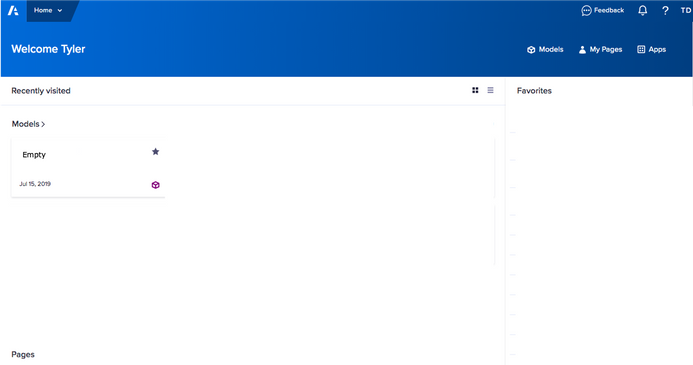
- Under the Settings tab, select Users
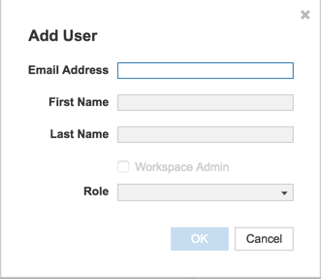
- Select Add Users from the bar along the top
- A window will pop up for you to enter team member details. Enter the following information for each team member:
- Email Address
- First Name
- Last Name
- Model Role (select Full Access).
- If you'd like to remove users, choose Delete Users from the bar along the top and select users you'd like to remove from your workspace.
If you require a user to be an administrator for your workspace and you have the license, you can select the Workspace Admin checkbox. If you forget to select Workspace Admin, you can select it after adding a user in the far right column.

- Click OK
- Once you add your team to the workspace, they will receive an email from Anaplan letting them know they have been added to an Anaplan workspace. The team will need to complete the registration steps above. This will allow them to start training.
Users will be successfully logged in once they see:

Have a large number of users that you would like to add via a .csv file?
- Find more information about here.
Use Single Sign On?
- Identify your resource who is enabled to configure your Identity Provider (IDP) and follow the instructions from this Anapedia page.