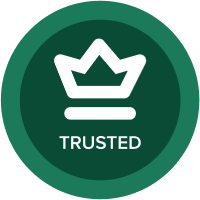Import and Export Function Process
Hello,
I am new to the anaplan software and would like to know the step by step process for adding a Export and Import button on a dashboard. Also I will need to add an Export filter so that I can select what department, version and Time I would like to see when the data is exported. Thank you.
Answers
-
Hi @jdonay ,
For Adding any Import/Button
1: Create a process with proper naming convention2: Hit Edit on that Process,
3: It will allow you to select your Import Action into that process
4: Save the process:5: Click on process and the View Tab will allow you to publish that process on Dashboard (Classic)
6: If you want to publish that process on New UX Page , add a action card on page and on manage action tab you can enable the process which you want to publish on page.
(Although you can directly publish any import/export on board but its considered a best practice to add it in a process and then publish)
Can you please share more details about the Filter you need?
cause there can be 2 different instances , either you can create a filter from front end(it would be a simple filter based on condition like greater than , less than , equal to)
or you can also create a filter inside the module , this backend filter can be more easy to manipulate cause you can add more conditions , logics etc.
---ROHAN
(hope my answer would have helped you , feel free to reach out if have more questions)2 -
Hi @jdonay
1. For the export filters, you can create line items for user selection like shown below. Here I have considered two filters for department and time. In your case, it will be three - dept, version and time.

2. Based on the selection, create two filters to be applied on the dimensions.

3. This is the module which I am using for export.

4. Then apply these filters in the module which you want to export.


5. Check the result below:

6. Finally export this view and save the export definition. You can publish this export action and the user selection line items on the NUX page. This will enable the user to select the dept and time of their choice and run the export action to get the data for the selection exported.
Thanks.
1 -
In addition to the great posts above, check out the micro-lessons on exports:
- https://community.anaplan.com/t5/On-Demand-Courses/Export-Options/ta-p/63667
- https://community.anaplan.com/t5/On-Demand-Courses/Export-Action-Best-Practices/ta-p/63665
1