Now that you know the basics of the Power BI connector and how to set it up, let us move to a real use case; Why using Power BI Service could help you to get the most of the Power BI connector?
The blocking nature of exports
When a user performs an export, the model is blocked from usage (entering or manipulating data). While using the Power BI connector we need to keep this in mind and adjust our process.
A "wrong" case scenario
Imagine we have a population of eight business users manipulating a PowerBI document (with the extension pbix). Each of those files requires a blocking time of 10 seconds on the Anaplan side to extract the data from Anaplan exports.
If we have all users executing a refresh in a lap of time of 80 seconds, we can have a model being blocked because each individual exports during that time.
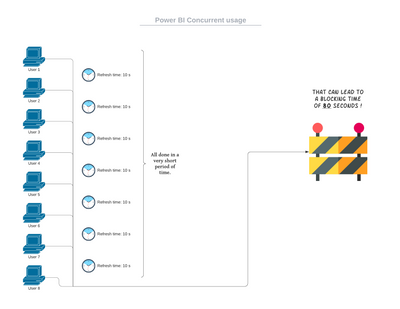
That will lead to a poor experience on both sides in the Anaplan model and on the Power BI side.
What would be an optimized usage of Power BI?
We could see in the previous example that using individual pbix files can lead to multiple copies of the data, and that can be a source of potential errors. Moreover, this usage goes against the efficiency of information sharing as each individual will have a personal copy on their computer.
So what would be an efficient way to use this connector?
All should be based on user experience
If the number of users and the required exports are not too resource-consuming, obviously, using the Power BI connector within pbix documents should not be an issue. The real hurdle is when users encounter this blocking state.
In the case that exports are not noticeable or can be tolerated, there should be no issue preventing users from refreshing their documents.
Another way to use the Connector: Power BI Service
Note: Power BI Service is usually a subscription service.
There is a trial tenant in Office 365. More details here.
The Anaplan Power BI connector is not solely dedicated to the desktop version of Power BI. It could also be used from the Power BI Service.
Although you will always need to set up the document and the connection from a pbix desktop document, the great advantage is that thanks to that service, Power BI reports can be shared throughout the company without having to send the pbix documents.
Data updates come directly from Anaplan and each user can benefit from the latest data at the same time. One update for all users instead of one update per individual user.
How to set up PBI Service?
Let's say we've finalized the following document on our PBI desktop:
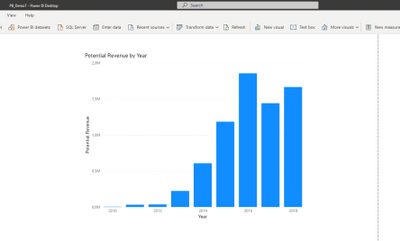
And we now want to publish it to Power BI Service so other people can have a direct look at that document without having to open a pbix document on their computer.
To do so will require access to a Power BI workspace. Use the one you've set up earlier.
- Go to File > Publish
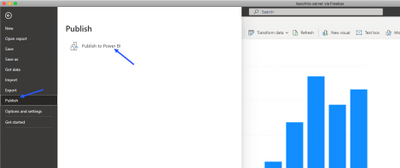
- Select the workspace where you want to publish the document (in our case, it is our own private one)
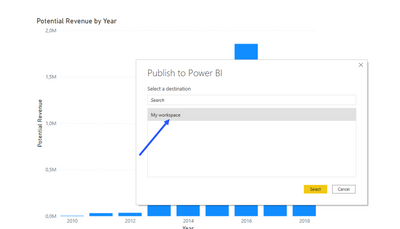
- A screen will illustrate the current processing of the file
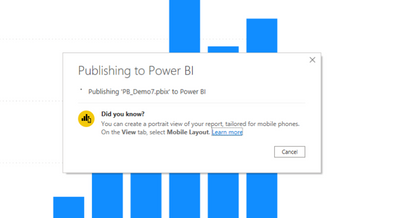
Success. Your document has been published.
You can now have a look at it in the cloud service by clicking on the link "Open ..."
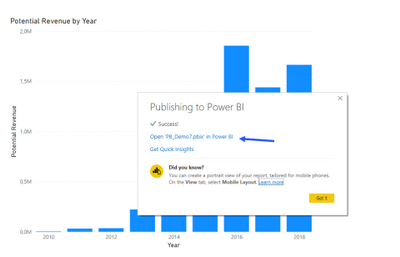
1. The document is now available online
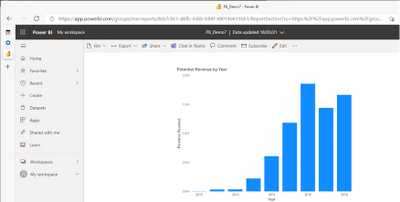
2. Go to Settings
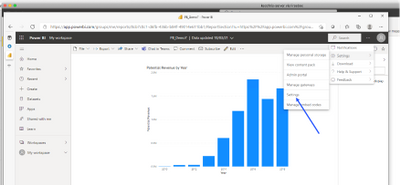
3. Choose the Dataset and the document you want to refresh and expand "Scheduled Refresh"
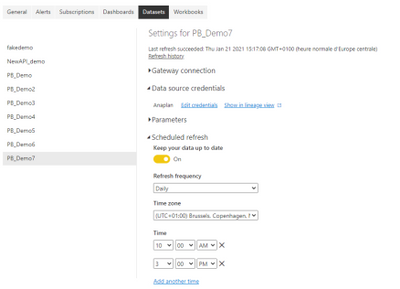
You now have the possibility to refresh the document regularly, with no manual intervention. The data will come directly from the Anaplan Connection.
Found this content useful? Got feedback? Let us know in the comments below.
Contributing authors: Pavan Marpaka, Chanaveer Kadapatti, and Christophe Keomanivong.