Within sales and target setting use cases, there are often situations that require assigning specific targets to a group of employees. While this can be done manually or through a blanket allocation, it may be more advantageous to designate groups within regions or markets for the purpose of distributing targets.
There are many situations where this approach is helpful. In this post, we’ll focus on a specific situation where a sales team needs to:
- Create a schedule for new hire ramping
- Define an employee type/group as the base scenario
- Allocate a regional target based on the new hire schedule
By reviewing this use case, you should be able to utilize a similar approach for any number of situations where it is necessary to distribute varying sales targets to different groups within a region or market.
The approach
Take the Midwest region below as an example. In this use case, the regional manager would like to break out three separate “New Hire” groups to act as a ramp schedule. As a new employee is onboarded and trained, the assumption is that the sales target should increase over time.
In the first month, a new employee is assumed to achieve 50% of a standard FTE’s target. In the second month, that number grows to 75%. By the third month, an employee should achieve 90% of an FTE’s target. After that, all employees are assumed to hit 100% of their full target, designated by FTE status.
This ramp schedule is outlined below in the Midwest region, with FTE designated as the Basis Group:
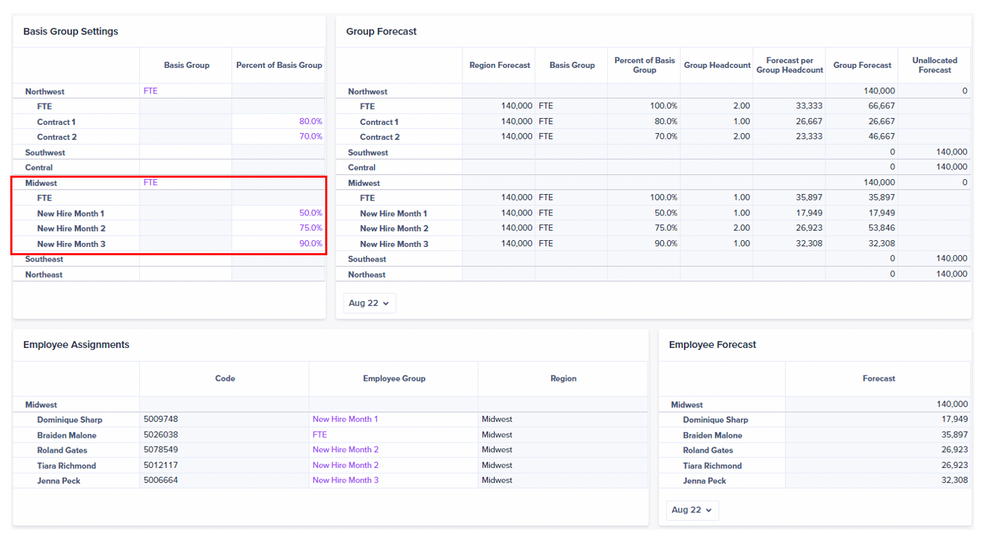
After creating the groups and establishing the initial inputs, each employee is then assigned to a group:

With the combination of group allocation percentages and employee assignments, the model calculates an adjusted sales target for each employee based on their group:

As outlined above in blue, this approach can also be combined with Time to create a dynamic ramp schedule that changes each month. Therefore, an employee can begin in the New Hire Month 1 in August 2022 and move through the remaining New Hire groups in the following months, thus creating a sales target that increases with each month.
The technical breakdown
This model relies on simple algebra to achieve group-specific allocations. The first step is to create groups for each region (can be achieved through a Form on a page) and designate one group as the Basis Group:

The downstream calculation module then references both the “Basis Group” and “Percent of Basis Group” inputs to convert the Basis Group target to a comparable group target per headcount. For this exercise, headcount is assumed to be equal to one for each employee:

Formulas for all line items are shown below. These calculations are used to translate each group’s target based on headcount as well as the corresponding percentage of the selected basis group:

The end result is a calculated target per headcount for each group:

Proof:
New Hire Month 1 = 50% of an FTE
17,949 ÷ 35,897 = 50%
New Hire Month 2 = 75% of an FTE
26,923 ÷ 35,897 = 75%
New Hire Month 1 = 90% of an FTE
32,308 ÷ 35,897 = 90%
Lastly, use a LOOKUP clause to assign a Forecast per Group Headcount value to each employee based on each of their group assignments in the system module:

The wrap up
While there are endless ways to allocate costs and targets in Anaplan modeling, this example provides a simple mathematical approach to spreading a forecast from a regional level down to individual employees.
This method can be greatly expanded with additional logic, but in its simplest form it provides a powerful option for end users to decide how targets are assigned to their teams.
A full line item blueprint and general list setup are available as attachments to this article. Further information can be found by contacting the author.
Hopefully this article can bring value to your use cases!