
Feature: Enhanced Object Search
Release Date: February 2022
Impact Assessment: Quicker navigation & model building
The new Search functionality is a new and centralized way to explore model objects and simplify how you navigate throughout your models
A single search will find objects across dashboards, modules, line items, line-item subsets, lists, list properties, and list subsets. The search functionality also works from within the formula editor to drastically reduce the number of clicks required to build your formulas.
| Will I have to do anything? |
The functionality is optional to use and is available either through the model search icon in the left panel OR by using Ctrl + Shift + F (Windows) or CMD + Shift + F (Mac).
| What should I be aware of? |
This new feature will make finding any object a breeze within your model, but there are a few things to be aware of:
Tips
- Exact words are not required for your search – partial characters will also return results
- Other than modules or dashboards any object you select will take you to the blueprint or modeling view for that object
- To filter your search to specific object type results, you can either:
- Click on the object type
- Use your keyboard arrows to highlight the object type and press enter
- You can also use the arrows to select a specific item as well.
- Searching for list subsets within the formula editor will return results but are still not available to include in formulas
Not Included
- Individual list members will not be returned in your search
- Actions are not included in object search functionality
CTRL or CMD + Shift +F in the formula editor is required to activate the model object search functionality. The selected object will also automatically populate within your formula for line items, line-item subsets, lists, or list properties.
Check this video to see how Model Object Search can be used.
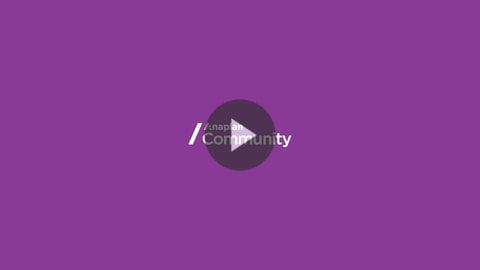

Return to the [First Looks] New Features in Modeling summary page