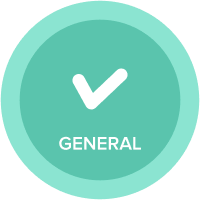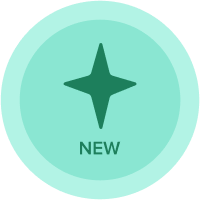OEG Best Practice: Statistical forecasting
Overview
The following is a guide for the Statistical Forecasting Calculation Engine Models (monthly and weekly). It includes enablement videos, practice data import exercise, model documentation, and specific steps when using the model for implementations.
1. Enablement videos and practice exercise
| # | Item | Details | Link |
| 1a | Intro and overview video | Model overview and review of new key features | Video below |
| 1b | Initial model and data import steps | Steps on how to setup model, product hierarchy, customer list and multi-level forecast analysis | Video below |
| 1c | Practice exercise: import data to set up stat forecast |
|
.zip file attached |
2. Documentation
| # | Item | Details | Link |
| 2a | Lucidchart Process Maps | Lucidchart Process Map document includes high-level process flow for end-user navigation and detailed tabs for each section. Details & links also on "Training & Enablement" dashboard. |
Process Maps |
| 2b | High-level process map PDF | High-level process map PDF format | Attached |
| 2c | Forecast methods PDFs |
These slides are also included on "Forecast Methods Overview & Formulas" dashboard. |
Attached |
3. Implementation specifics
| # | Item | Details |
| 3a | Training and enablement dashboard | Training & enablement dashboard contains details on process map navigation. |
| 3b | Initial model setup | Initial Setup: current model staged with chocolate data from data hub, execute CLEAR MODEL action prior to loading customer-specific data. |
| 3c | Changing model time scale—align native and dynamic time settings | If a Time Settings change is required, review Initial App Setup dashboard to align native time with dynamic time setup in model |
| 3d | Monthly update process | After initial setup, use Monthly Data History Upload dashboard to update prior period actuals and settings |
| 3e | Single level vs. Multi-level forecast setup | Two implementation options and when to use:
|
| 3f | Troubleshooting tips | Follow troubleshooting tips on Training and Enablement dashboard if there are issues with stat forecast generating before reaching out for support |
| 3g | Model notes and documentation | Module Notes (includes DISCO classification and module purpose) |
| 3h | "Do Not Modify" Items | Module notes contain DO NOT MODIFY for items that should not be changed during the implementation process |
| 3i | User roles and Selective Access |
|
| 3j | Batch processing |
Details on daily batch processing and how to prepare a roadmap of your batch processes (files, queries, import actions/processes in Anaplan). See attachment. |
4. Videos
- Intro, model intro and overview video
- Data import and setup steps
5. Model download links
- Monthly Statistical Forecasting Calculation Engine
- Weekly Statistical Forecasting Calculation Engine
Author Erin Lauterbach.
Comments
-
Good Morning,
Seem to be have trouble using the link to download this app to my workspace, keep getting an error message 'illegal Argument'. Anybody else currently having this problem?
Regards.
Charles
1 -
Hi Charles,
I've checked this and it works for me, maybe your workspace is at capacity?
Thanks,
Usman
2 -
@CharlesKNti have seen this issue for a few other people, if you email support@anaplan.com they can help you get the model into your workspace.
1 -
@CharlesKNtiI didn't have any issues as well with downloading this model
1 -
Hi all,
I am Charles' co-worker.
Thank you all for your help. I just want to point out that we tried to download it with either Chrome and Firefox (both, regular and incognito/ private navigation mode) on top of Microsoft Edge, and the issue persists.
Our WS is only 3% full, so there should be enough space for this app.
EDIT: Finally, the only way to get the models in our WS was raising a ticket to the suppor team, and they got it all sorted. So, thanks Simon Stevens for downloading these models in our WS.
Cheers,
Alex.
0 -
When checking the Source Models and Import Data Sources there are two other models listed.
Do I need to download and manage those as well?
0 -
@TimG no those models are not needed. The model is already staged with generic data or you can clear and import a new data set from .csv files following the data setup process if needed.
0 -
There is no content on the dashboard called 'Single Level Final Forecast Export'
0 -
Is there any additional content that provides information about each dashboard and their contents. For example, on the Forecast Settings dashboard there are options to select History Type and Seasonality Basis, but there is no description of what these options are or what the different selection mean, e.g., Granular vs Product Specific.
0 -
Are there not supposed to be any action buttons on the "Single Level Forecast Setup" dashboard? Trying to setup a forecast at just the product level without using the multi-level dashboard actions
0 -
@arjunkudva
The only action button on the Single Level Forecast Setup dashboard is the one at the bottom for navigating to the Forecast Settings dashboard.
The dashboard includes 8 steps to be considered / performed when setting up items for the single level forecast option. Several of those require importing into lists or modules. Those require typical model builder skills to perform those imports. The model is fully open and customizable. If you wish to add an action button to any dashboard, you are free to do so.
I suspect that what you are trying to accomplish is easier than this, though. You simply want there to be no parents (actually just one parent) in levels 1-7 so your item list at level 8 is completely flat? That can be done with the normal setup steps.0 -
I can't understand how to step from L8 Single Level Forecast to L9 Single Level Forecast.
The Single Level Final Forecast is at L8 level, without any line item referring to it.Could anyone help me?
Thanks in advance!0