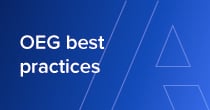
Introduction
Anaplan CloudWorks enables seamless data integration between Anaplan and other cloud-based applications. To optimize performance and efficiency, it's crucial to follow best practices when scheduling integration tasks. This article outlines recommended guidelines for creating integration schedules in Anaplan CloudWorks, emphasizing the importance of staggering start times for improved overall performance.
UTC and scheduling integrations in local timezones
When you create schedules in CloudWorks, understand that we only support the "(UTC+00:00) Greenwich" time zone. If you choose any other time zone, particularly those with daylight savings, integration run times might shift and begin at times different from what you expect. To avoid this, please ensure all schedules are set to Coordinated Universal Time "(UTC+00:00) Greenwich)" to maintain consistency.
Understanding the impact of scheduling integrations
Scheduling your integrations, with adjustments as minimal as 10-30 minutes, can significantly improve system performance. This method is crucial for preventing tasks from starting simultaneously, which can lead to reduced efficiency and overburdened system resources. Moreover, it’s beneficial to schedule tasks at non-standard times and avoid starting a CloudWorks job at the top or bottom of the hour. For example, start a CloudWorks job 17 minutes past the hour. This approach helps distribute tasks more evenly throughout the hour, reducing the likelihood of concurrent task execution. By carefully planning start times away from common scheduling points, you can better mitigate resource bottlenecks and enhance operational smoothness.
Staggering start times for individual scheduled integrations
As illustrated in the screenshot below, stagger the start times of individual CloudWorks Integrations or CloudWorks Integration Flows to maximize performance. Introducing a time delay minimizes resource contention and ensures efficient utilization of system resources.

There's a 15-minute window for CloudWorks scheduled integration start times. With this 15-minute window, you can schedule integration start times to be offset based on availability, but within an assured time range. The start time drop-down selection is :00, :15, :30, :45. Once you choose your start time, the system automatically sets the integration trigger time within your selected 15-minute window.
Example schedule time ranges are as follows:

Avoiding concurrent execution
Prevent strain on system resources and impact on overall performance by scheduling integrations with sufficient time gaps between tasks. This minimizes the likelihood of resource conflicts and potential slowdowns.
Consideration for integration complexity and data volume
Account for integration complexity and data volume when scheduling tasks. Heavier integrations or those involving large datasets may require additional processing time. Adjust start times accordingly to allow for ample processing time.
Monitoring and fine-tuning
Regularly monitor integration performance, processing times, and bottlenecks. This helps identify areas for optimization and fine-tuning of integration schedules.
Documentation and collaboration
Maintain clear documentation of integration schedules, including start times and task dependencies. This documentation facilitates troubleshooting, future reference, and collaboration with team members involved in the integration process.
Conclusion
By adhering to best practices for integration scheduling in Anaplan CloudWorks, you can ensure optimal performance and efficiency. Staggering start times of integrations, even with small time differences, significantly improves performance by avoiding resource contention. Regular monitoring and fine-tuning of integration schedules enable smooth data synchronization between Anaplan and other systems.
Contributors: Quin Eddy, Director of Data Integration, Operational Excellence Group (OEG) and @AdrianP, Senior Technical Content Designer.