Line item subsets are one of the most powerful and efficient features in Anaplan, yet one of the least understood. The COLLECT() function is probably the only “black box” function within Anaplan as is it not immediately apparent what it is doing or where the source values are coming from. In the following article, I will cover how to understand line item subsets more easily, and also explain their many uses, some of which do not need COLLECT() at all.
For more information on creating line item subsets see line item subsets in Anapedia.
A line-item subset is a list of items drawn from one or more line items from one or more modules. Put simply, it converts line items into a list on which calculations can be performed. There are some restrictions:
- Line item subsets can only contain numeric formatted line items.
- Only one line item subset can be used as a dimension in a module.
- Although line items can contain formulas, the items in a line item subset can only aggregate to a simple subtotal.
- Styles on the line items are not transferred over to the line item subset.
Line item subsets can be used for many different areas of functionality. For the examples used, I have based them on the final model from the new Level 1 training. Download the model and follow the instructions to practice on the same structures.
These examples are deliberately simplified, but I hope you find these insightful and easy to transfer into your models to simplify the formulae and provide more flexibility to your users.
Table of Contents:
Calculations on calculations
This is the classic use of line item subsets. A source module contains line items, and subsequently, you need to perform additional calculations on these line items. While in some cases this can be managed through complex formulae, normally these workarounds break most of the best practice guidelines and should be avoided.
Use case example:
The source module contains forecast data with line items for the profit and loss lines in U.S. dollars. We need to convert these values into local currency based on the Country dimension.
The source modules are as follows:



The first step is to create the line item subset, and for this report, we only want summary values.
- In the settings tab, choose Line Item Subsets and click insert.
- We recommend prefixing with LIS: the name of the module and simple description.
- Clicking on the Line Item Subset header item (in settings) will display the Line Item Subsets screen.
- Click on the newly created line item subset and the … and select the module(s) required; in this case, it is REP03.
- Select which line items you wish to include in the line item subset.


Now that the line item subset has been created, it is available to be used in a module.
- Create a module with the following dimensions:
- LIS: REP03 Currency
- G2 Country
- Time (Years)
- Add the following line items:
- Base Currency
- Exchange Rate
- Local Currency
- In the Base Currency line item, enter the formula: COLLECT()

Note that the values are the same as those in REP03 and the line items are now shown in list format (no formatting). Also note that these values are from the Forecast version, as the target module does not have versions, so the Current Version is used as the source automatically.
- Add the following formulae to the remaining line items to complete the calculation.
- Exchange Rate = 'DATA02 Exchange Rates'.Rate[LOOKUP: 'SYS03 Country Details'.Currency Code]
- Local Currency = Base Currency / Exchange Rate

Note that the Exchange Rate line item should be set as a Subsidiary view (excluding the line item subset from the applies to) because we are showing it on the report for clarity. If this display was not required, the calculation could be combined with the Local Currency formula.

Transformation
You can also use a line item subset to help with the transformation between source and target modules.
Use case example:
We want to summarize costs (from the reporting P&L) into Central and Locally controlled costs.
- Create a list (Controllable Costs) containing two members.
- Create a line item subset (as before) using just REP03 as the source module.

- Create a staging module with the following dimensions:
- LIS: REP03 Cost Reporting
- G2 Country
- Time (Years)
- Add a line item (Data) and enter COLLECT() as the formula.
- Set the Summary method to None; we do not need subtotals in this module.

- Create a mapping module, dimensioned by LIS: REP03 Cost Reporting.
- Add a line item (Mapping) formatted as the Controllable Costs list.
- Map the lines as applicable.

- Create a reporting module with the following dimensions.
- Controllable Costs
- G2 Country
- Time (Years)
- Add a line item called Costs.
- Add the formula: 'REP07 Cost Reporting Staging'.Data[SUM: 'SYS14 Cost Mapping'.Mapping]

We use the SUM formula because the source dimension and the mapping dimension are the same. So, “If the source is the same, it’s a SUM.”
Multiple source modules
Line item subsets can contain line items from multiple modules. There is a caveat though; all modules must share at least one common dimension/hierarchy and/or have a Top Level set for non-matching dimensions.
Use case example:
Based on user-entered settings, we want to compare the values from two time periods for metrics from three different modules and calculate the absolute and % variances.
The source modules all share a common dimension:
- REV03 Margin Calculation: G2 Countries, P2 Products, Month
- EMP03 Employee Expenses by Country: G2 Countries, Month
- OTH01 Non-Employee Expenses: G3 Location, E1 Departments, Month
Note: G3 Location has a G2 Country as a parent
The module for the user parameters is:

And the metrics required are:
- Margin
- Salary
- Bonus
- Rent
- Utilities
We could solve this problem without using a line item subset:
- Create a list (Reporting Metrics) containing the list items above.
- Create a module with the following dimensions.
- Reporting Metrics
- G2 Country
- Users

The formula for Month 1 is:
- IF ITEM(Reporting Metrics) = Reporting Metrics.Margin THEN 'REV03 Margin Calculation'.Margin[LOOKUP: 'SYS11 Time Variance Reporting'.'Month 1'] ELSE IF ITEM(Reporting Metrics) = Reporting Metrics.Salary THEN 'EMP03 Employee Expenses by Country'.Salary[LOOKUP: 'SYS11 Time Variance Reporting'.'Month 1'] ELSE IF ITEM(Reporting Metrics) = Reporting Metrics.Bonus THEN 'EMP03 Employee Expenses by Country'.Bonus[LOOKUP: 'SYS11 Time Variance Reporting'.'Month 1'] ELSE IF ITEM(Reporting Metrics) = Reporting Metrics.Rent THEN 'OTH01 Non Employee Expenses'.Rent[LOOKUP: 'SYS11 Time Variance Reporting'.'Month 1'] ELSE IF ITEM(Reporting Metrics) = Reporting Metrics.Utilities THEN 'OTH01 Non Employee Expenses'.Utilities[LOOKUP: 'SYS11 Time Variance Reporting'.'Month 1'] ELSE 0
I won’t repeat the formula for Month 2, as it is effectively the same, just referencing the Month 2 line item in the source.
You can see, that even for a small set of metrics, this is a large complex formula, going against best practices. So, let’s not do that.
- Create the line item subset as before.
- For multi-module line item subsets, it is best practice to use Multi> to represent the various modules.
- Open the line item subset and chose the three modules.

- Create a staging module (this is best practice following the DISCO principle), with the following dimensions.
- LIS: Multi>Variance Reporting
- G2 Country
- Time (Months)
- Add a line item (Data) and enter COLLECT() as the formula.
- Set the Summary method to None; we do not need subtotals in this module.

- Create a mapping module, dimensioned by Reporting Metrics.
- Add a line item formatted LIS: Multi>Variance Reporting.
- Map the lines accordingly.

- In the reporting module from above, change the Month 1 and Month 2 line item formulae to.
- 'REP05 Variance Report Staging'.Data[LOOKUP: 'SYS11 Time Variance Reporting'.'Month 1', LOOKUP: 'SYS12a Reporting Metrics Mapping'.Mapping]
- 'REP05 Variance Report Staging'.Data[LOOKUP: 'SYS11 Time Variance Reporting'.'Month 2', LOOKUP: 'SYS12a Reporting Metrics Mapping'.Mapping]

Note, this time we are using LOOKUP rather than SUM because the source dimension doesn’t match the dimension of the mapping module.
I think you’ll agree that the formula is much easier to read and it is more efficient.
However, we can do even better; but note that there now are two ‘lookups’ in the formula. The more “transformations” there are in the formulae, the more work the engine needs to do. We can remove one of these by changing the target module dimensionality.
- Copy the reporting module from above.
- Remove the formulae for Month 1 and Month 2.
- Replace Reporting Metrics with LIS: Multi>Variance Reporting as the dimension (applies to).
- Add the following formulae for Month 1 and Month 2 respectively.
- Month 1 = 'REP05 Variance Report Staging'.Data[LOOKUP: 'SYS11 Time Variance Reporting'.'Month 1']
- Month 2 = 'REP05 Variance Report Staging'.Data[LOOKUP: 'SYS11 Time Variance Reporting'.'Month 2']

Note, only one lookup is needed in the formula.
Filters
Another use case that line item subsets can be used for is filtering. And this functionality has nothing to do with staging data or mapping modules. It is possible to filter line items and these can also be filtered based on other dimensions too.
Use case example:
Based on user-entered settings, for the reporting module (REP03) we want to show different line items for each year and version.
We already have set up the Years to Versions filter module

We now want to set up the user-driven parameters. To ensure that the users’ settings do not affect each other, we need to use the system generated Users’ list.
- Create a line item subset based on REP03
- Select all line items

- Create a new module with the following dimensions:
- LIS: REP03 Filters
- Users
- Versions
- Add a single line item (Show?) formatted as a Boolean
- Enter values as you wish

Note that Employee expenses and Other Costs are not available to check. This is because, in REP03, they are a simple aggregation and are shown as Parents of the other line items.

So, how do we resolve this? You can “trick” the model by turning these setting off.

The subtotals are now available to check in the filter module.

It is worth noting, be careful when doing this. If you are using the line item subsets as a dimension in a data entry module, the totals will not calculate correctly. See Final Thoughts for more details.

To set up the filter
- In REP03, set the following filters


The module will now filter line items and years when the version page selector is changed.



Note the subtotals work correctly in this module because it is not data entry.
Dynamic cell access
Line item subsets can be used in conjunction with Dynamic Cell Access to provide very fine-grained control over data; again, without any mapping modules or COLLECT() statements
Use case example:
In the following module

The following rules apply:
- Bonus % is set by the central team so it needs to be read only.
- All metrics for Exec are not allowed to be edited.
- Car Allowances are not applicable for Production.
- Phone Allowances are not applicable for Production, Finance or HR, and the allowances for Sales should be read only.
To set up the access:
- Create a line item subset based on EMP01
- Select all line items

- Create an Access Driver module with the following dimensions:
- LIS: EMP01 DCA
- G2 Country
- E1 Departments
- Add two Boolean formatted line items
- Enter the values as below

- Now in EMP01 assign the Read Access and Write Access drivers to the module

The module now looks like this:

Line items subsets with line item subsets
I mentioned at the outset that you can lose formatting when using a line item subset. However, in some cases, it is possible to keep formatting along with calculations
Use case example:
Using the values from REP03, we want to classify Sales and Costs and then calculate a cost % to Sales. Yes, we could do this in the module itself as a separate line item, but we also want to be able to reclassify the source line items from a dashboard using mappings rather than change the blueprint formula. We also want to maintain formatting.
For this example, I have just changed the styles to illustrate the point

- Create a line item subset based on REP03.

- Create a staging module with the following dimensions:
- LIS: REP03 Cost%
- G2 Country
- Time (Years)
- Add a line item call Data and enter COLLECT() as the formula and set the Summary method to None.

- Create a second line item subset based on REP10 (the target module).

- Create a mapping module dimensioned by the LIS: REP03 Cost%
- Create a line item formatted as LIS: REP10
- Map the lines accordingly

- In the target module set following formula for both Sales and Costs line items (Yes, it is the same formula for both!)
- 'REP09 LISS vs LISS - Staging'.Data[SUM: 'SYS20 Cost% Mapping'.Mapping]


Note the formatting is preserved.
Version formula
Finally, I want to mention a piece of functionality that is not well known but very powerful; Version Formula. Utilizing line item subsets in conjunction with versions, Version Formula extends the ‘Formula scope” functionality. It is possible to control formulae using Formula Scope, but there are limited options.

Use case example:
Let’s assume that we have actuals data in one module, the budget data in another and we want to enable the forecast to be writeable. The current version (in the versions setting) is set to Forecast
For this example, there is only one line item in the target module, but this functionality allows the flexibility to set different rules per version for each line item

- Create a line item subset based on the above and select the line item(s).

- Now in the blueprint view of the target module click Edit>Add Version Formula.

- Now choose the Version to which the formula applies.

- You will now see a different formula bar at the top of the blueprint view.

- Enter the following formula:
- 'DATA01 P&L Actuals & Budget'.Revenue
- Repeat the above for Budget with the following formula:
- 'REV03 Margin Calculation'.Revenue

Note that now at the top, you can see that there is a Version Formula set.
Final thoughts
We mentioned the aggregation behavior and the ‘Is Summary’ setting earlier. Let me show you how this and the construction of the formulas affect the behavior of the line item subset
We will use the following module as an example. This module is only used to set up the line item subset, so no dimensions are needed.


Note that the subtotal formulae are simple aggregations.
This means the subtotal lines:
- Calculate correctly when used as a dimension in a module.
- Are not available for data entry.
The following module is dimensioned by the line item subset to highlight 1. and 2. above.

If we decide we don’t want the Employee costs in the line item subset, two things happen:
- The indentation changes for the detailed cost lines because they are now not part of a parent hierarchy on display.
- The Costs subtotal doesn’t calculate. This is because the Costs subtotal needs the intermediate subtotals to exist within the line item subset.

To mitigate the latter point there are two remedies.
- Include the subtotals and hide them – The lines are still calculating and taking space.
- If possible, adjust the formula structure.
- Remove the subtotals formula.
- Add in the Costs formula as to use the detailed items; no intermediate totals.
- Re-add the subtotal formulas.

Note the 'Parent' and 'Is Summary' settings, the Costs subtotal now calculates correctly.

If we change the formulae to be something other than simple addition, you will see that calculation is fine in the source module,


but not in the line item subset module.

Why is this?
Remember the 'Is Summary' setting we changed in the Filters section when we adjusted the formula the 'Is Summary' is now unchecked

This means that the line item subset doesn’t treat the line as a calculation, hence the data entry 0 shown instead.
If your costs need to be positive (as in this example), it is possible to calculate correctly using a ratio formula. This works for normal line items/lists as well as line item subsets. See Changing the sign for Aggregation for more details
Additional resources
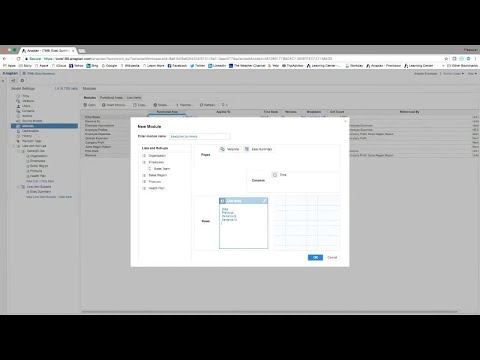 https://www.youtube.com/watch?v=1Bo4f-ccS14
https://www.youtube.com/watch?v=1Bo4f-ccS14
Author David Smith.