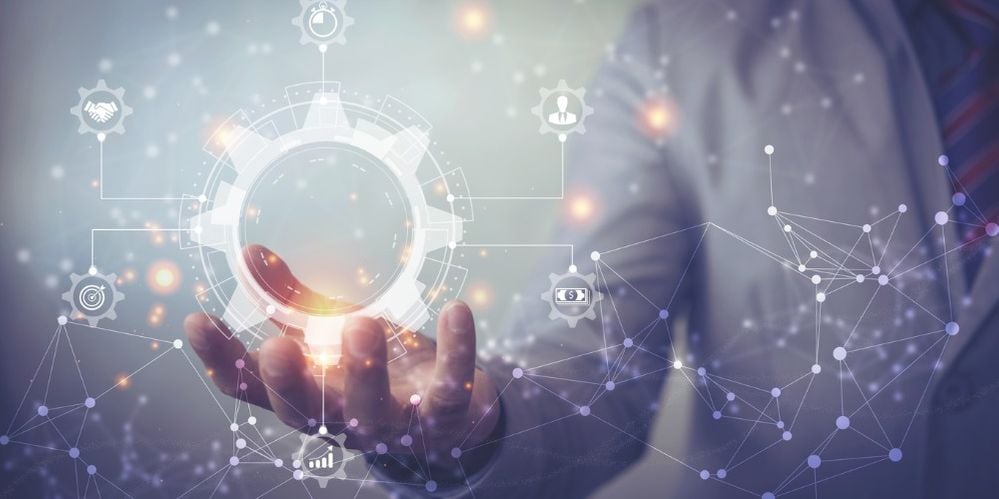 We're back this month with more from Master Anaplanner Sonal Tripathi, talking about the how the Excel Add-in was helpful in solving two key problems for admins and end users. From saving time to running sanity checks, Sonal's team recognizes some key benefits of the Add-in and is already considering more opportunities in the future.
We're back this month with more from Master Anaplanner Sonal Tripathi, talking about the how the Excel Add-in was helpful in solving two key problems for admins and end users. From saving time to running sanity checks, Sonal's team recognizes some key benefits of the Add-in and is already considering more opportunities in the future.
Tell us about yourself, your current role, and your journey with Anaplan.
_83000.png) My name is Sonal Tripathi and I’m a Senior Anaplan Analyst at Adobe. I’ve been working with Anaplan at Adobe since 2017. I’m currently responsible for maintaining the end-to-end Anaplan landscape, which includes designing and doing demonstrations of new solutions and then providing support for development, deployment, and post-deployment.
My name is Sonal Tripathi and I’m a Senior Anaplan Analyst at Adobe. I’ve been working with Anaplan at Adobe since 2017. I’m currently responsible for maintaining the end-to-end Anaplan landscape, which includes designing and doing demonstrations of new solutions and then providing support for development, deployment, and post-deployment.
How did you learn about the Excel Add-in?
I referred to the Add-in section on Anapedia and downloaded the Excel Add-in. The installation process was easy and intuitive. I also knew I could reach out to Support@anaplan.com if I needed any help.
I’ve recently started using the Anaplan Add-in for Excel to address some internal audit reports and have seen great improvements to our reporting process. I strongly recommend that everyone leverage this Anaplan feature of Anaplan.
What is the problem you are trying to solve?
I would categorize the problem we’re trying to solve in two buckets—admins and end users.
Admins: As an admin, my team has identified a few use cases where we are/will be using the Excel Add-in:
- Data reconciliation between data hub-and-spoke models. We store staffing information in a data hub model that flows to downstream spoke models. Currently, my team leverages a third-party tool to schedule data flows from the data hub to the spoke model.
Using the Excel Add-in, we’ve built an internal audit report that fetches data from the data hub in one Excel tab and data from the spoke model in the second tab. The third tab uses a built-in lookup formula to do data comparison between the two.
 Data from hub model
Data from hub model Data from spokes model
Data from spokes model
 Comparison
Comparison
This approach simplifies data recon and helps us easily identify data discrepancy across models. With an easy “refresh all worksheets” action, all Excel formulas are updated, saving tons of time compared to the traditional method of extracting data from separate sources.
- Sanity checks post deployment. My team has found that we can also use the Excel Add-in to perform quick data-sanity checks post deployment. We use the same Excel file to run sanity checks with every deployment.

End users: We are in the process of analyzing how efficiently we can train our users to adopt the Excel Add-in and are planning to test it with the team of end users who approves submissions.
We plan on providing this team with a pre-built, read-only sheet with the connection already established. This team will be able to easily refresh worksheets and access all pending approval changes in Excel based on geography. End users can view submissions in Excel in real time, eliminating tedious manual efforts.
How did you configure your Excel Add-in? Did you need any support from Anaplan along the way?
Using the Excel Add-in is extremely straightforward. It took less than 10 minutes to familiarize myself with it after install. If anyone needs help along the way, Community has helpful documentation.
Here is the process:
- Login -> Select Type of connection (Read only /Read write)-> Select the workspace and Model-> Select the model/View -> Click on Next
- Click on “Refresh” the next time you need to refresh data.
That’s all it takes to get started with the Excel Add-in!
What benefits have you seen with the Excel Add-in?
The Excel Add-in saves us a ton of time with data analysis on a regular basis by creating just one Excel report once and simply refreshing it when we need to do data recons.
In one Excel worksheet, we can fetch data from different models, making data recons/analysis easier. We don’t even need to open different models if we want to read data. Once the data is synced to Excel, the analysis can be done with built-in formulas/filters, reducing block time in models whenever filters are applied.
In addition, submitting bulk changes is easier with the Add-in thanks to the new read/write feature.
Have you thought about using the PowerPoint add-in?
 Yes, I’ve tested the PowerPoint Add-in. It can be easily used by process owners and project managers to efficiently create presentations. Users can add tables, charts, and text from Anaplan models to their presentations.
Yes, I’ve tested the PowerPoint Add-in. It can be easily used by process owners and project managers to efficiently create presentations. Users can add tables, charts, and text from Anaplan models to their presentations.
I particularly like the feature that allows users to create charts for the numeric data in modules, which would also be a good use case for project managers during demos.
Do you have any Master Anaplanner tips?
- Create Views with appropriate filters to retrieve data in Excel to expand capacity.
- Be mindful to retrieve just the necessary data in Excel to maintain high performance with the Add-in.
- With the release of the Excel Add-in 4.0, you’ll be able to create an Add-in sheet once and remap the connection across various models. This means that if you need to use the same report across various models (e.g., DEV, PROD, or UAT), you can simply update the connection and reuse the sheet. Check out release notes for August 2020
Thanks for taking the time to share with the Community! What questions can we answer for you about the Add-in? Let us know in the comments below.