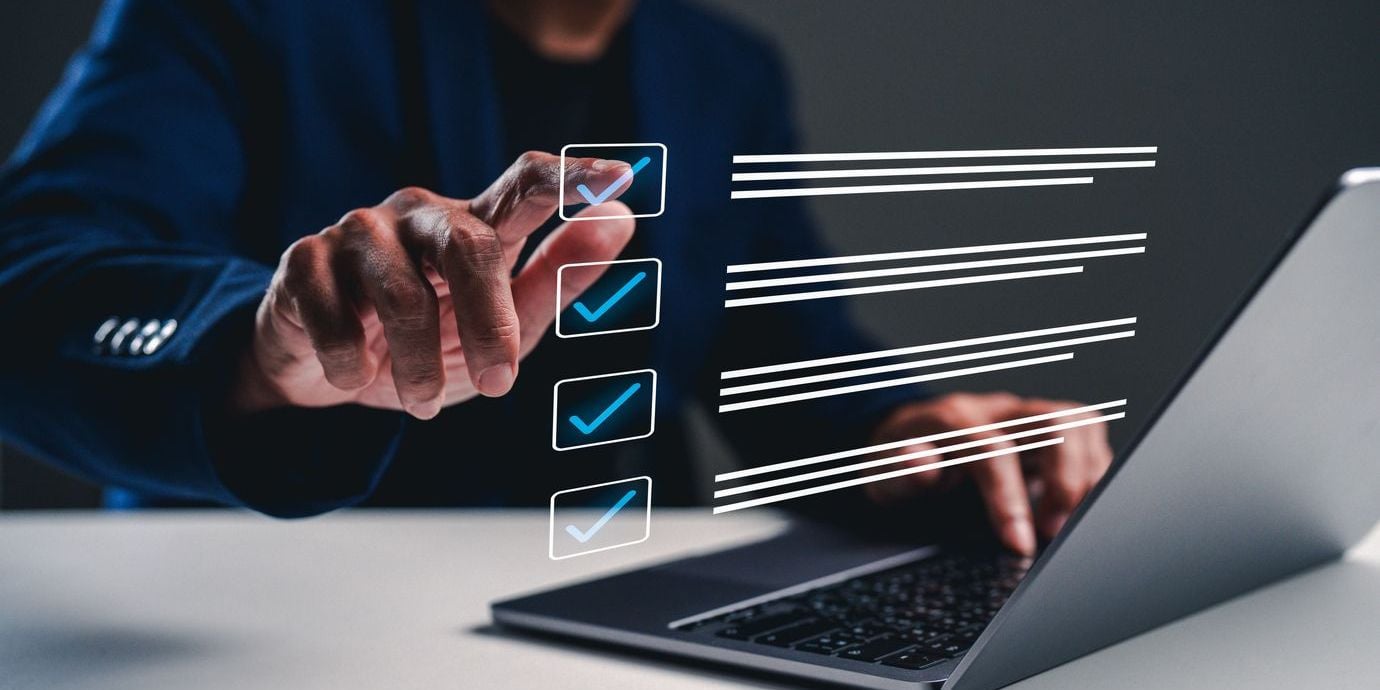
Author: Shivankur Sharma is a Certified Master Anaplanner and Principal Architect at PM Square.
Anaplan has long been a leader in the connected planning space, and with the introduction of Workflow functionality, it’s taken a major step toward streamlining collaboration and task accountability. If you’re a model builder, business user, or implementation consultant, understanding how to effectively leverage Workflow can drive huge gains in operational efficiency.
From my experience across multiple Anaplan projects, here are some practical tips and key learnings to make the most of Anaplan Workflow.
🔍 What is Anaplan Workflow?
Anaplan Workflow is a visual, role-based task management feature that lets you define processes, assign tasks, and track progress directly in your Anaplan models. It’s especially useful in planning cycles where multiple stakeholders need to review, approve, or input data in a structured sequence.
Core components:
Workflows/Tasks/Roles & Assignments/Status Tracking/Notifications/Dependencies
🔑 Key benefits
- Visibility: Real-time status updates for each task or step.
- Accountability: Assigned owners for tasks = better ownership.
- Streamlining: Eliminates email trails and offline approvals.
- Audit-ability: Built-in logs to track who did what, and when.
🔧 Tips for effective Workflow implementation
1. Start with process mapping
Before jumping into Workflow, map out your planning or approval process outside Anaplan(best to discuss and get sign-offs from the business stakeholders). Use simple swim lane diagrams to identify:
- Key tasks
- Dependencies
- Responsible stakeholders
Clear design = Smooth execution
🔄 Learning: The more clarity you have upfront, the cleaner your Workflow will be inside Anaplan.
2. Use roles and access intelligently
Leverage Anaplan Roles to control task visibility. Only show users the tasks relevant to them.
🔐 Pro tip: Always test workflows with role-specific views to ensure users see only what they need. This prevents confusion and maintains data integrity.
3. Design with reusability in mind
Create generic Workflow templates for processes like forecast submissions, approvals, or data validation. You can tweak them for different use cases later.
📦 Learning: Reusable components save time across implementations and improve consistency across business units.
4. Track progress with UX dashboards
Complement Workflows with custom Anaplan UX pages to show task progress, KPI impacts, or pending approvals.
📊 Learning: A visual status page can drive engagement and encourage timely completion.
5. Handle exceptions gracefully
Not all processes are linear. Use conditional logic and multiple paths in workflows for exception handling (e.g., rejections).
⚠️ Learning: Always build and test for real-world unpredictability. It’ll save you support tickets later.
6. Keep it simple (initially)
Start with a minimal viable workflow — just the core steps. Add complexity gradually based on user feedback.
🧪 Learning: Over-engineering early on often leads to confusion and slower adoption.
7. Communication and training
Workflow is only as effective as the people using it. Build short walkthrough videos or quick-reference guides. Run pilot cycles before go-live.
📣 Learning: Change management is as important as technical build.
🧠 Advanced learning: Tips from the trenches
- Audit-friendly design: Add logging modules to track timestamps, user actions, and comments.
- Modular build: Use system modules for workflow flags/status instead of embedding logic in your main modules. Keep your calculation modules different from track of Workflow submissions.
- Integration ready: Design Workflows that can trigger or be triggered by external systems (via APIs or integrations).
🪜 Workflow steps to deliver as a reusable template
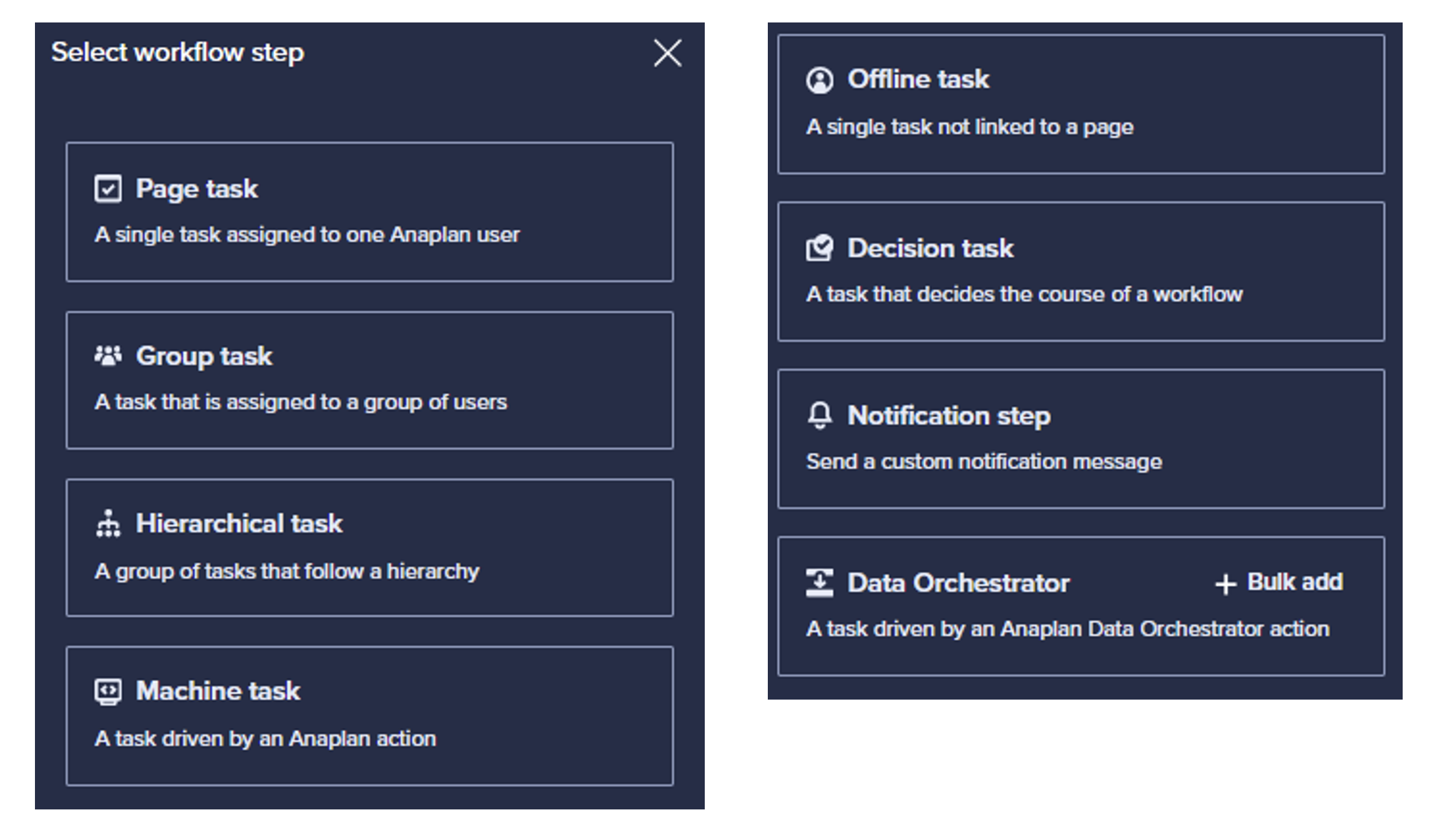
- Page task: Assigns users to input or review data directly on an Anaplan UX page.
- Group task: Sends the same task to a group of users where only one completion is needed.
- Hierarchical task: Assigns tasks based on a hierarchy (e.g., region, business unit), allowing users to complete tasks for their level.
- Machine task: Automates system actions such as running processes or imports without human intervention.
- Offline task: Used when input is collected outside Anaplan (e.g., via meetings or spreadsheets) and marked complete manually.
- Decision task: Routes workflow paths based on user decisions (like Approve/Reject).
- Notification step: Sends informational alerts or updates to users without requiring action.
- Anaplan Data Orchestrator: Automates data movement between Anaplan models or external systems using Integration Pipelines.
👋🏼 Final thoughts
Anaplan Workflow is a powerful tool, but like any technology, its success hinges on thoughtful design and adoption. Start small, keep it user-friendly, and iterate based on feedback. When done right, it transforms your planning process from reactive to proactive.
Got any learnings of your own? Let’s connect and share notes — because connected planning is all about collective growth.