Before we get started, if you need a refresher on the DocuSign Connector, go here, and if you want to leverage Anaplan, DocuSign and Box, go there.
The Anaplan DocuSign integration is a powerful tool.
Here are a few Tips and Tricks to get the most out of your experience setting up your own integrations.
1: Set Signing Order First
When creating a Template, check the ‘Set Signing Order’ box before you begin adding your Recipient layers. After checking the box, add your Recipient Layers starting with the first recipient to the last recipient. You can re-order them after adding if you make a mistake but doing it right from the start will save time.
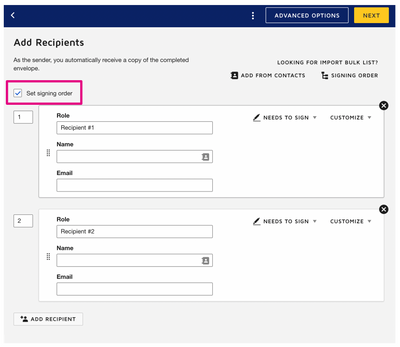
2: Use Saved Views to your Advantage
Create Saved Views to link to the DocuSign Envelope to avoid any changes to the default view without you noticing.
Note that you can use one module to populate multiple templates, envelopes, and/or workflows by creating multiple saved views and mapping to them.
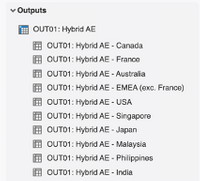
3: Use 1-Dimension Output Module
Configure your ouput modules that will connect to DocuSign with only one dimension.
If you need to have multiple dimensions, we recommend having a staging module that has all the dimensions you need and then use a systems module to apply the filters you need in your output module to isolated the data.
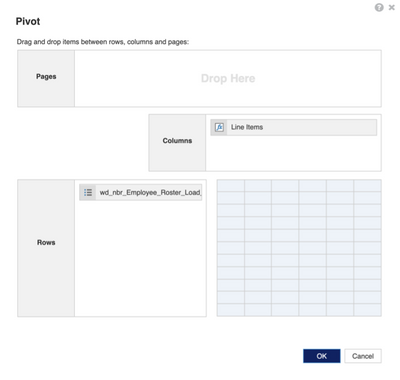
Another option if you have no other choice but to have two dimensions is to create a saved view where you use the ‘Show’ function to isolate a specific value in the list so that it simulates only having one dimension (e.g: time – current month/week/etc., specific value in a list, ...).
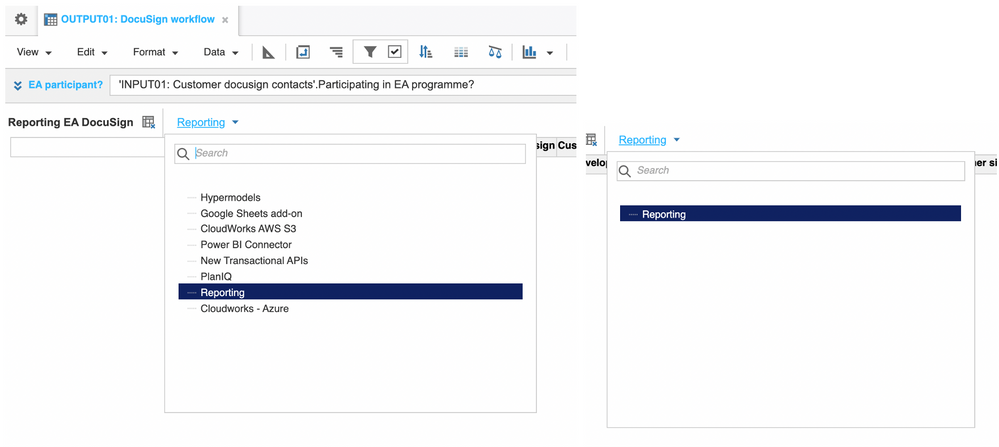
4: Use Flat Lists
Only use flat lists and do not use dimensions that are part of a list hierarchy. If you use a hierarchical list you’re going to have a bad time!
You can use mapping modules if necessary to reference hierarchical lists
5: Do not use 'List' format
Don’t have any line items formatted as lists as DocuSign can’t read them. We recommend having a model to stage the data that has the desired dimensions, line items formatted to lists, etc. that feeds data into your output model. However, you can use Text, Number, and Date formats.
Did you know all those tips? Do you have any more to share?
Got feedback on this content? Let us know in the comments below.
Contributing authors: Abby Pederson, Christophe Keomanivong, Pavan Marpaka, and Andrea Denise Sy.