In this article, we will teach you what Anaplan XL Reporting is and what resources are available to support you as you get started with it.
This article is intended as a self-service guide, but the best source of information will be your Account Executive or Customer Success Business Partner. Reach out to them or request a demo to find out more.
Topics:
- What is AnaplanXL Reporting?
- How does Anaplan XL Reporting work?
- Who is it for?
- How do I learn to use Anaplan XL Reporting?
- Where to start with Anaplan XL Reporting?
- How do I install Anaplan XL Reporting?
- How is Anaplan XL Reporting licensed?
- How do I best integrate Anaplan XL Reporting with Excel?
What is Anaplan XL Reporting?
Anaplan XL Reporting is an Excel add-in that simplifies report creation, reduces manual effort, enhances security, and ensures reporting accuracy and efficiency.
Anaplan XL Reporting allows business users to leverage their existing skills to create ad-hoc and formal reports, add their own formula and perform write-back within an extended Excel environment connected to Anaplan and many other data sources.
How does Anaplan XL Reporting work?
Traditional Excel reports require the data to be stored within the workbook and then formulas are used to transform that data into a more communicative display. When updating the report, new data has to be extracted and transformed to refresh the values.
Anaplan XL allows users to build the framework of a report that is directly connected to the data source and relies on live queries updating the numbers in real time.
Users build the report once then only refresh it on an on-going basis. They can, of course, edit the report at any time.
A key aspect of Anaplan XL Reporting is that the data itself is not held in Excel but in a central database. Anaplan XL Reporting connects to a wide range of sources including Anaplan, Microsoft Analysis Services (Tabular, Multidimensional, and Azure), Power BI, SAP HANA, IBM TM1, Oracle Essbase, Atoti and Kyvos. Anaplan XL Reporting can also connect directly to relational databases.
Anaplan XL Reporting uses a combination of grids, formulas and charts as well as native Excel capabilities to give the desired look and feel to the reports.
Who is it for?
Anaplan XL Reporting can be useful to any user already comfortable with Excel, be that finance, operations, sales teams, or others. The add-in allows them to utilize the security and flexibility of the database they are connecting to within a familiar environment.
How do I learn to use Anaplan XL Reporting?
There is a range of different resources available to users to suit their needs in getting started with Anaplan XL Reporting.
We recommend using the QuickStart guide to help with installation and then moving to the tutorial videos. The Academy course will go into more depth in its examples, thus taking longer but giving more detail.
The Anapedia pages will be more useful once the training has been completed to gain insight into specific features.
- QuickStart guide: (20 mins)
This is a short pdf document covering the installation process and how to build the first reports with Anaplan XL. There is a section on corporate deployment at the end for wider rollouts.
- Tutorial videos: (2 hours)
These shorts videos delve into different aspects of Anaplan XL Reporting to help you get started with how to use the software.
They are classed in a logical order, but each video stands alone so you can jump to the section that may be of interest to you. - Anaplan Academy course: (14 hours)
An in-depth LMS course where the different functionalities within Anaplan XL Reporting are explained, demonstrated and then simulated for users. This is a great self-service teaching tool. - Anapedia:
A wiki style breakdown of various features available within Anaplan XL Reporting. The articles explain specific capabilities. These are great if you are looking to deep dive into a more focused area. - Paid training package:
Anaplan offers Anaplan XL instructor-led training. Participants will learn how to use the Anaplan XL add-in to connect, analyze, and update Anaplan data directly within Excel.
The training provides a guided experience creating reports, integrating controls with native excel functionality, refreshing data, and writing back to models using the Excel interface.
Training is noncancelable and nonrefundable.
Talk to your account executive or customer success business partner to find out more.
Where to start with Anaplan XL Reporting?
To get started with Anaplan XL Reporting reach out to your Account Executive or Customer Success Business Partner to organize a call to find out how Anaplan XL can be of value to you.
How do I install Anaplan XL Reporting?
Ask your Account Executive or Customer Success Business Partner for the latest version of the Anaplan XL Reporting installer.
It can be used to install the add-in or can be run to upgrade the current installed version.
In both cases, Excel must be closed, and the user will need admin rights to run the installer. Please see the QuickStart Guide for corporate deployment.
Once installed, users will need a valid license to use the software.
How is Anaplan XL Reporting licensed?
Anaplan XL Reporting is included in certain user tiers or available to purchase separately on older pricing models.
Users will need to have an Anaplan XL Reporting license and also be licensed to access the data in Anaplan.
Speak to your Account Executive or Customer Success Business Partner for more details.
How do I best integrate Anaplan XL Reporting with Excel?
Anaplan XL integrates within your excel environment, there are a couple settings can change to improve your overall experience with the tool.
Optimize for compatibility
In Excel, go to File then Options and in the general tab, the first option is what to optimize for. Set this to compatibility.
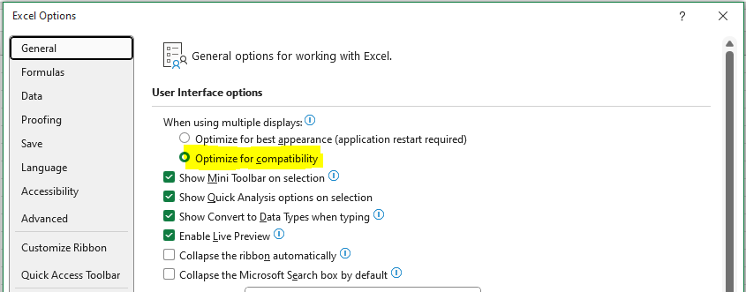
ActiveX settings
While in the Excel settings, go to “trust center” then “trust center settings”. In the new menu, go to “ActiveX settings” and set it to “Prompt me before enabling all controls with minimal restrictions”.
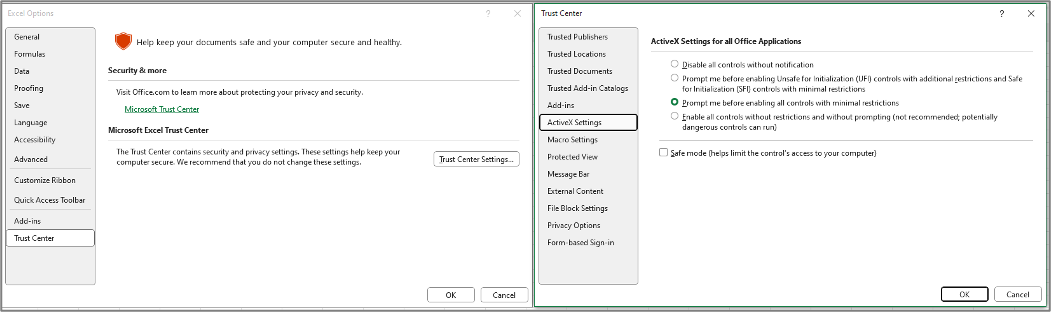
Autosave
Anaplan XL relies on live queries, once a report is built, it will refresh the data as users interact with the tool. This prompts Excel to save regularly when it is not needed which in some cases may cause lag on larger reports.
This can be prevented by turning off Autosave in Anaplan XL workbooks.
Data refreshes do not need to be saved. However, if structural elements are changes (a grid selection/structure, calculations are added) then the user should remember to save once done.
…………..
Authors: Anaplan’s Toby Nash (@TobyN), Solution Consultant
.
Special thanks to: Obaid Ghani (@obaid_ghani), Sr. Director, Presales Operations & CoE and Gary Crawford (@GCrawford), Director, Product Management for their contributions.