Workflow Advanced extends Anaplan's workflow capabilities with sophisticated features that enable automatic decisions and intelligent routing. Workflow Advanced contains all the Workflow Basic functionality with the additional capabilities of branch and reconnect, send-back loops, value-based decisions, and parallel steps.
Who is Workflow Advanced for?
Workflow Advanced is for organizations that need to automate complex, enterprise-grade processes. Workflow Advanced capabilities reduce manual intervention while accelerating complex multi-stakeholder planning processes.
Workflow Advanced Demonstration Video
The video below walks through several examples of how you can use Workflow Advanced. There are 2 examples:
1. Branch and Reconnect with a Send Back Loop
2. Value Based Decision Steps
Key Capabilities of Workflow Advanced
While Workflow Standard provides repeatable templates, multiple trigger options, and data write-backs, Workflow Advanced adds four powerful features for more complex business logic.
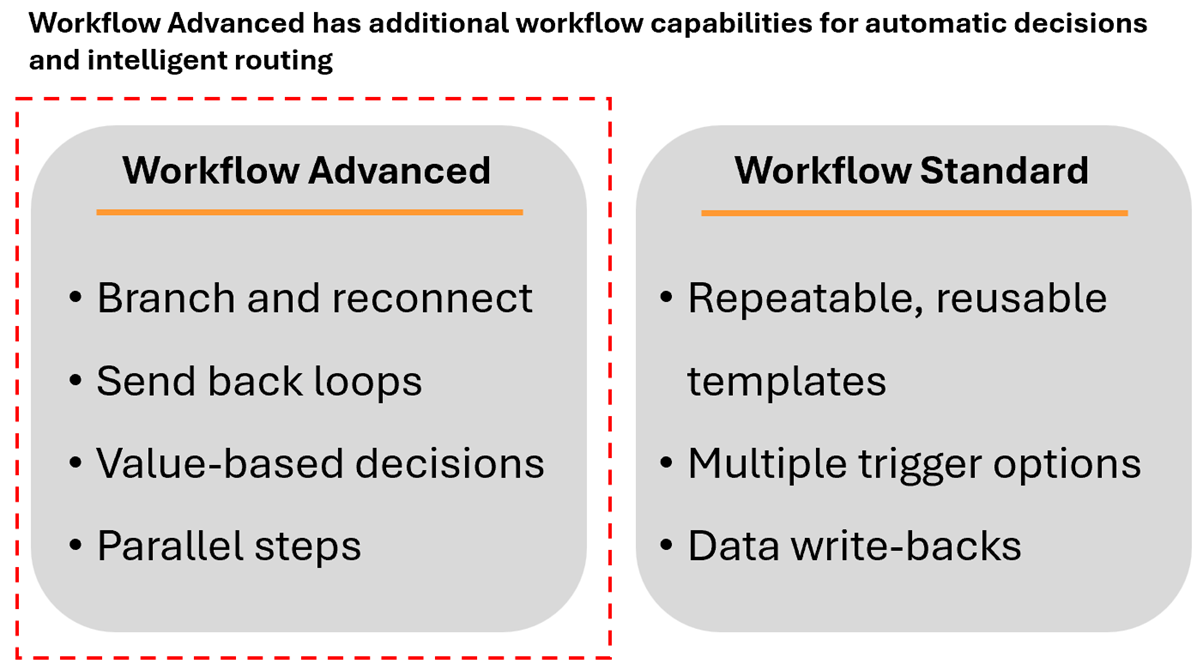
- Branch and Reconnect: Create diverging paths that later merge, allowing different items to follow unique approval routes before rejoining a common process
- Send-back Loops: Enable iterative review cycles where items can be refined through multiple rounds of feedback
- Value-based Decisions: Queries model values directly to determine which branch a workflow follows
- Parallel Steps: Execute multiple approval steps simultaneously to reduce cycle times
Example 1: Budget Adjustment with Branch and Reconnect
In the video, we built a headcount planning workflow that demonstrates branch and reconnect functionality. This workflow handles both approved and rejected requests elegantly, with rejected items going through remediation before rejoining the main flow.
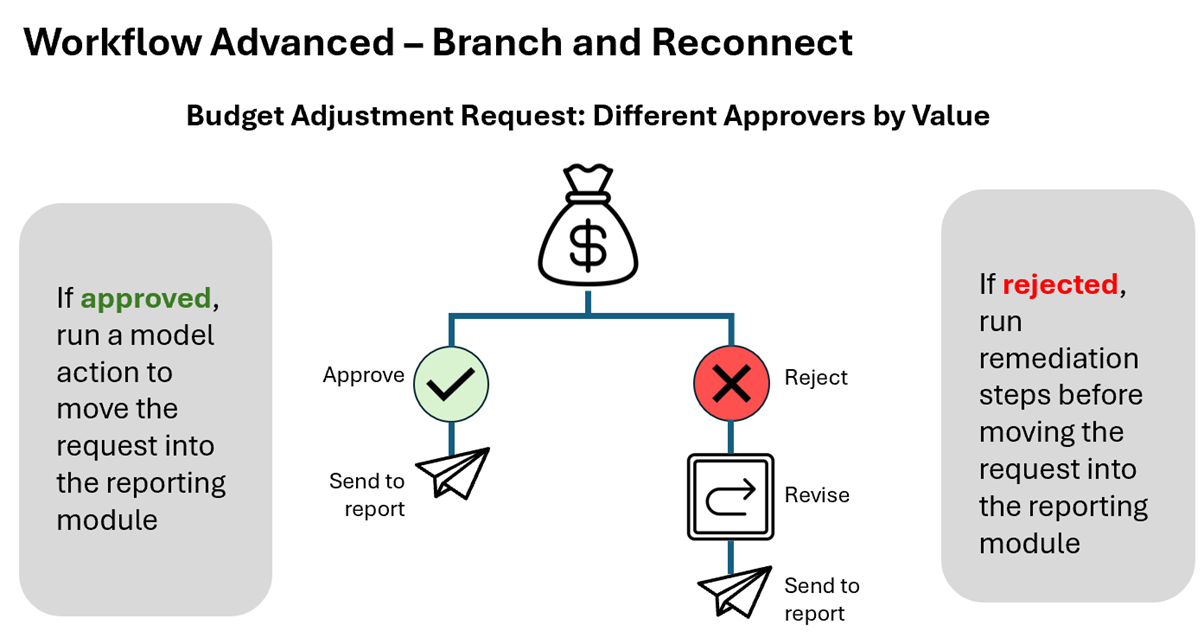
The Business Scenario
In our headcount planning process:
- Approved requests move directly to the reporting module
- Rejected requests require remediation steps before moving to reporting
- Managers can send requests back to planners for revision
Building the Workflow
Starting with a ‘decision workflow’ for the workforce plan review step, we create two branches:
- Approval Path: Connects directly to a machine task that moves data to the reporting module
- Rejection Path: Routes through remediation steps before reconnecting
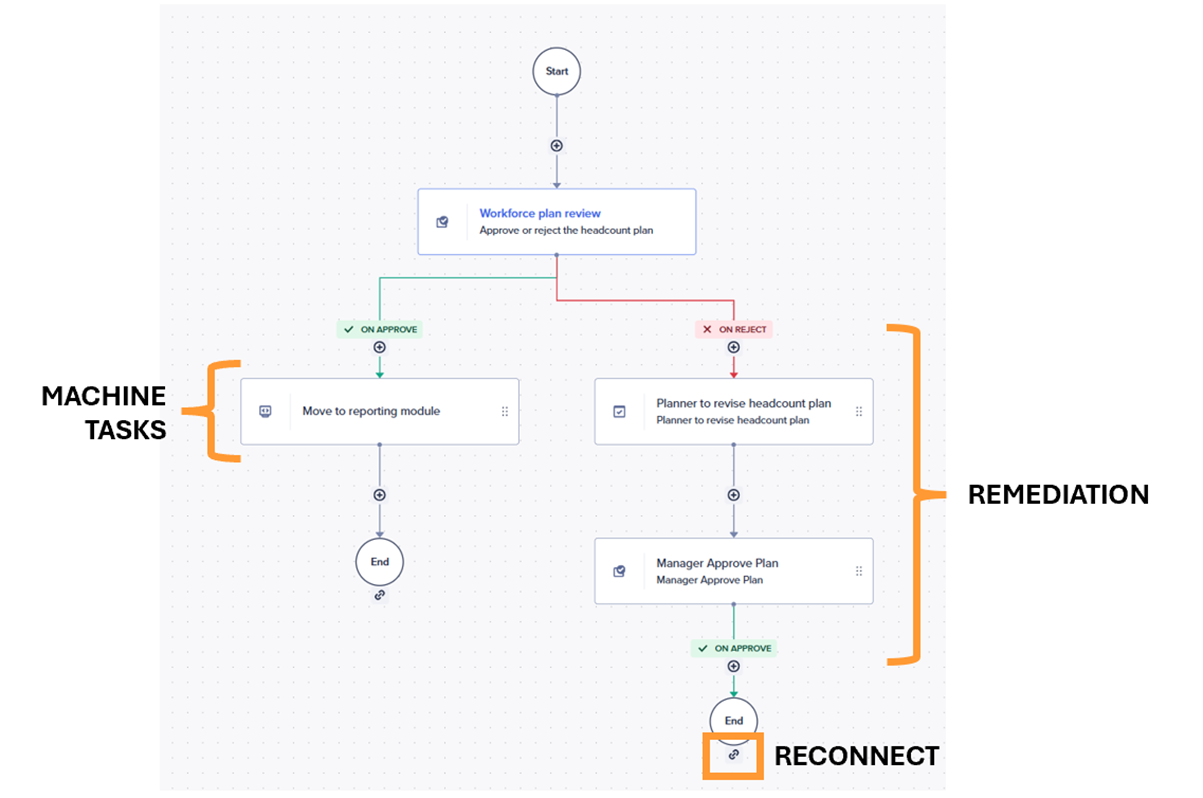
Reconnect
The key innovation is using the reconnect feature instead of duplicating the machine task. After adding the remediation and a manager review step on the rejection branch, we click the reconnect button and select the existing machine task as our join point. This creates an elegant flow where both paths converge at a single destination.
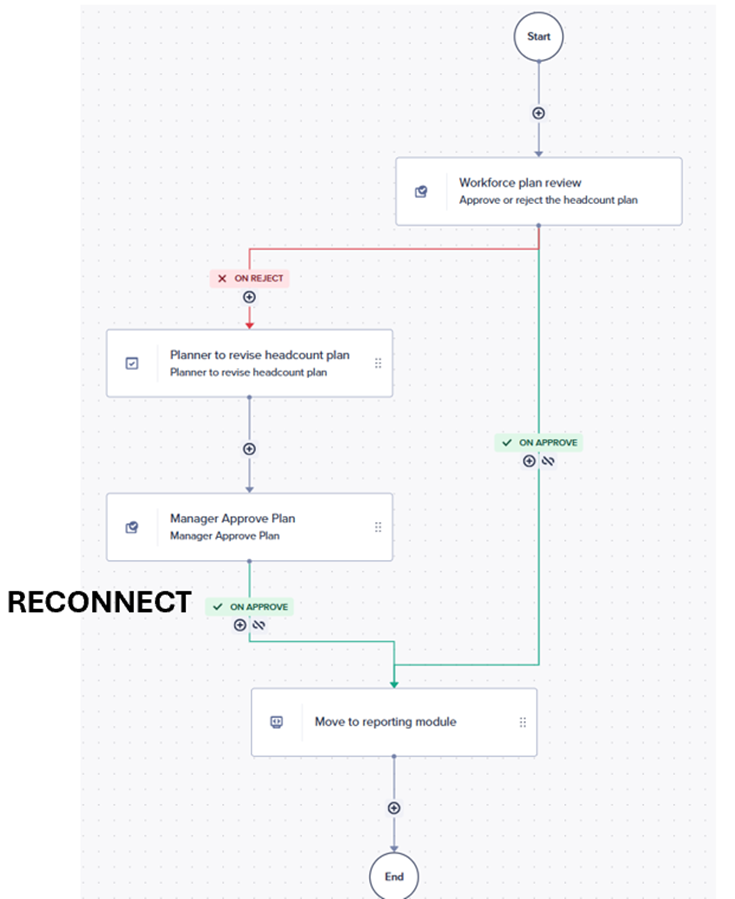
Adding a send-back option on the manager review step enables iterative refinement. If the manager isn't satisfied with the planner's changes, they can return the request for additional revisions rather than rejecting it entirely.
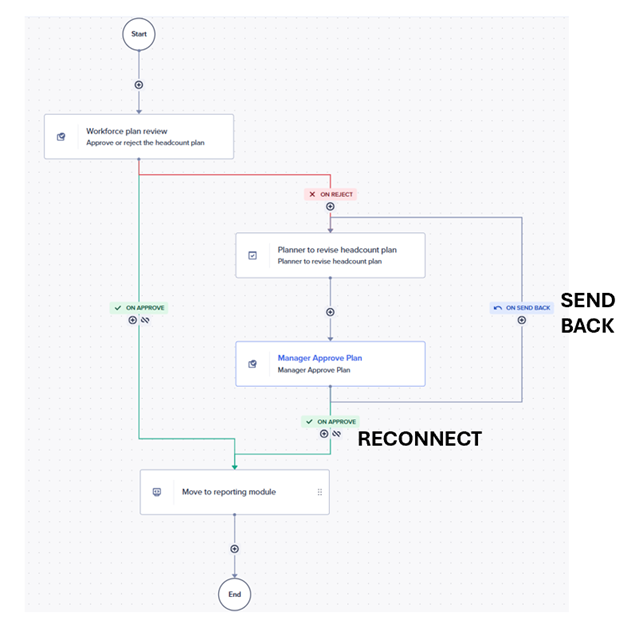
Runtime Behaviour
When the workflow executes:
- Rejected items flow to the planner for revision
- The planner makes adjustments and completes their task
- The manager reviews changes with options to approve or send back
- Upon approval, the workflow triggers the machine task
- Data flows automatically into the headcount report module
Example 2: Budget Adjustment and Value-Based Decision Steps
The second powerful feature is value-based routing, which queries model values to determine workflow paths. This eliminates the need for manual routing while ensuring appropriate approval hierarchies.
Setting Up the Model
Create Boolean line items that evaluate your decision criteria:
Over $1K: IF Amount > 1000 THEN TRUE ELSE FALSE
Over $10K: IF Amount > 10000 THEN TRUE ELSE FALSE
Over $100K: IF Amount > 100000 THEN TRUE ELSE FALSE
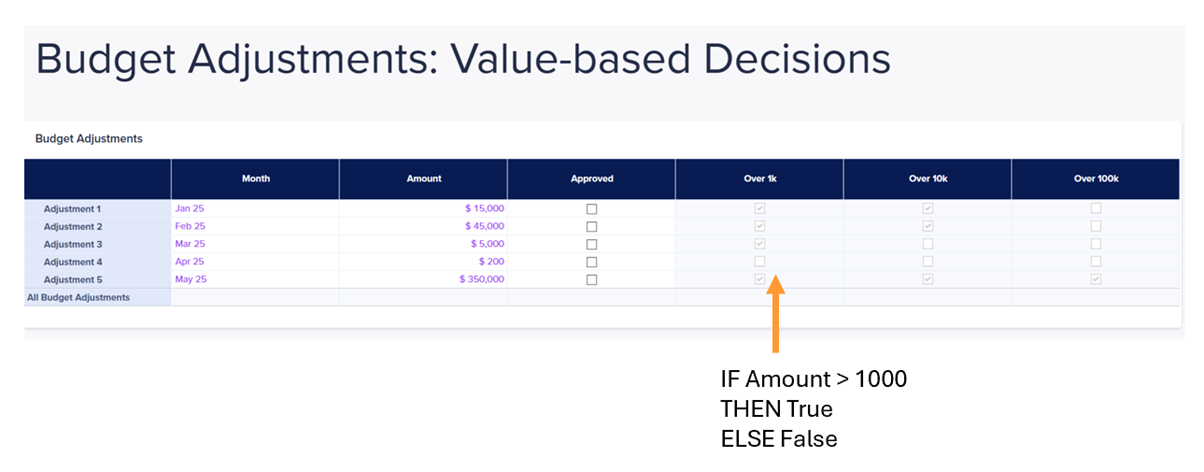
Configuring Decision Steps
In the workflow designer, value-based decision steps appear on the tile ‘Value-based’.
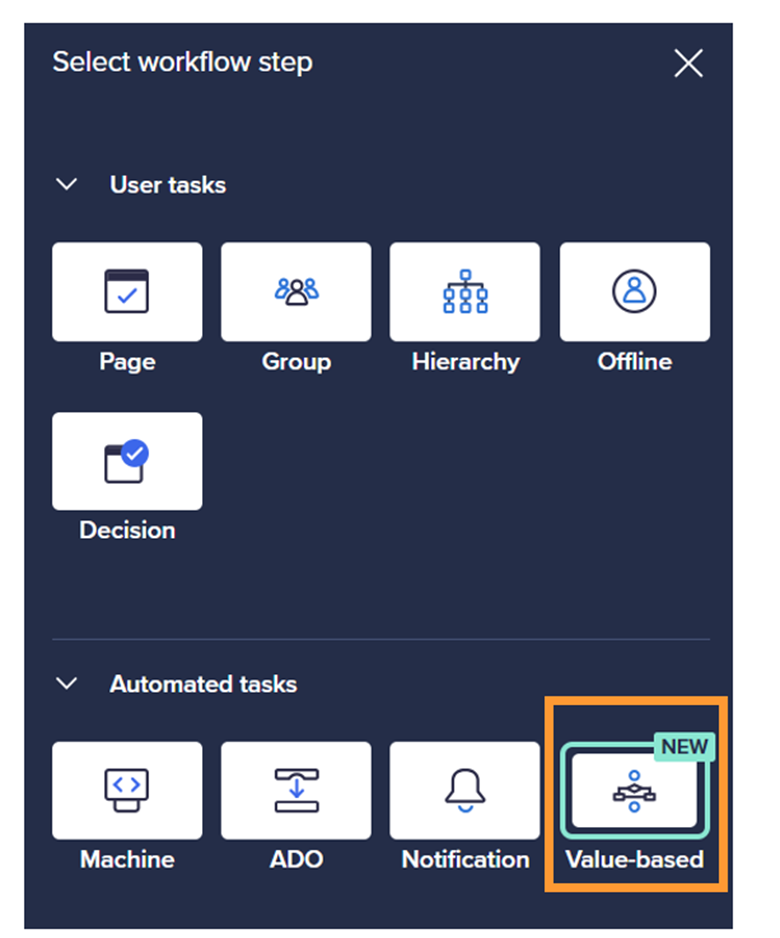
Configure each decision point by:
- Selecting a Boolean line item to evaluate
- Defining the path for TRUE results
- Defining the path for FALSE results
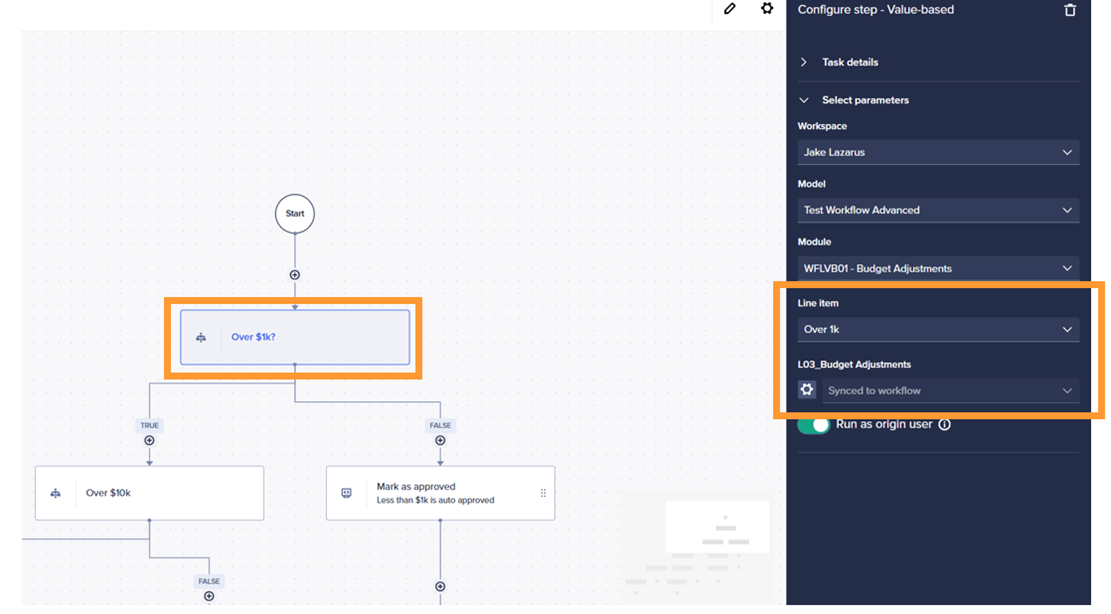
Building a Tiered Approval Structure
Using nested decisions, create approval tiers:
- First Decision: Check "Over 1K"
- If FALSE (under $1,000): Auto-approve via machine task
- If TRUE: Continue to next decision
- Second Decision: Check "Over 10K"
- If FALSE ($1,000-$10,000): Route to middle management
- If TRUE: Continue to next decision
- Third Decision: Check "Over 100K"
- If FALSE ($10,000-$100,000): Route to middle management
- If TRUE (over $100,000): Route to senior management
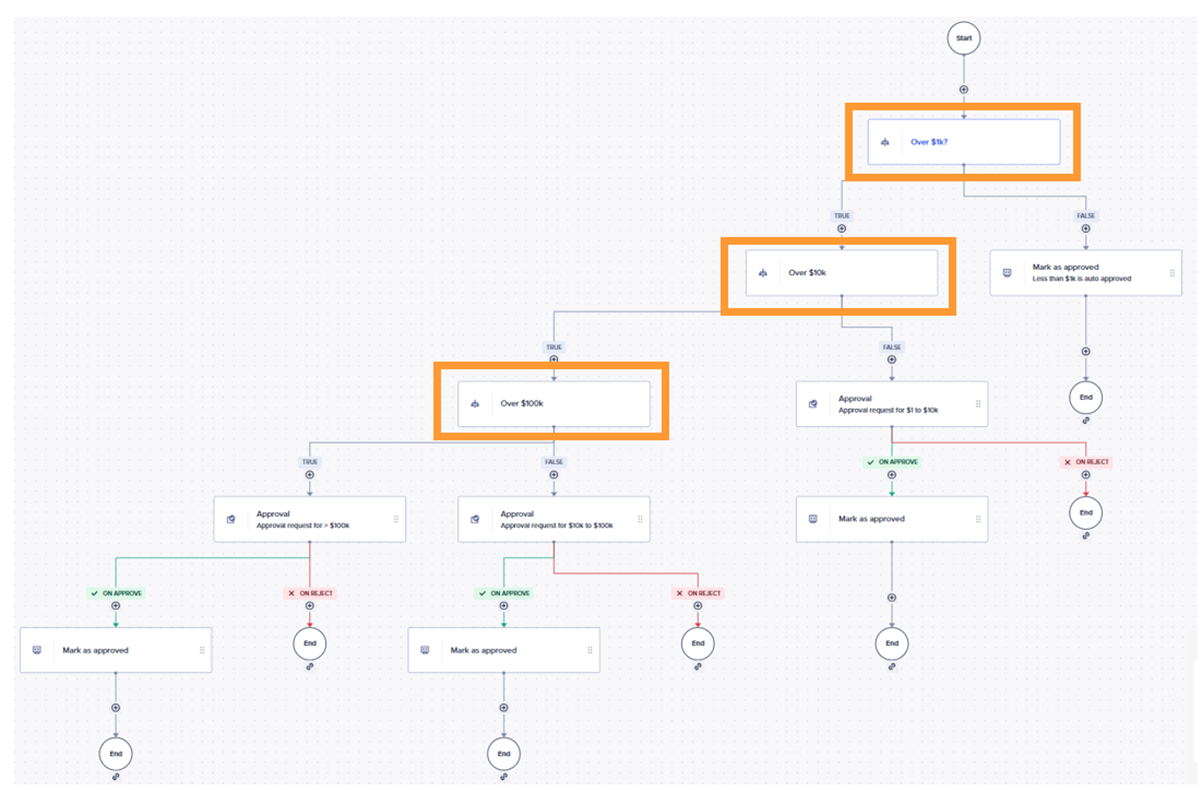
Execution Example
When processing a $350,000 adjustment:
- The workflow evaluates it as over $100,000
- Automatically routes to senior management approval
- Senior management reviews and approves
- Data flows to budget adjustments module
Run the workflow template and select the adjustment. Here we will select ‘Adjustment 5’, which has an amount of $350,000.
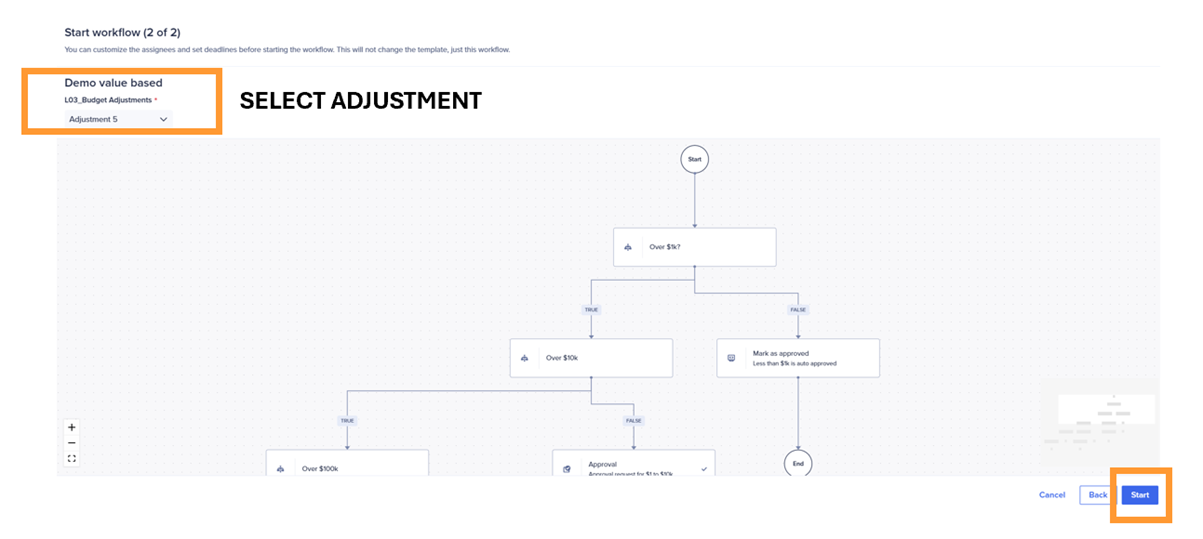
The workflow will then trace the appropriate branches based on the value for adjustment 5. Below shows the route for approval of the $350k adjustment.
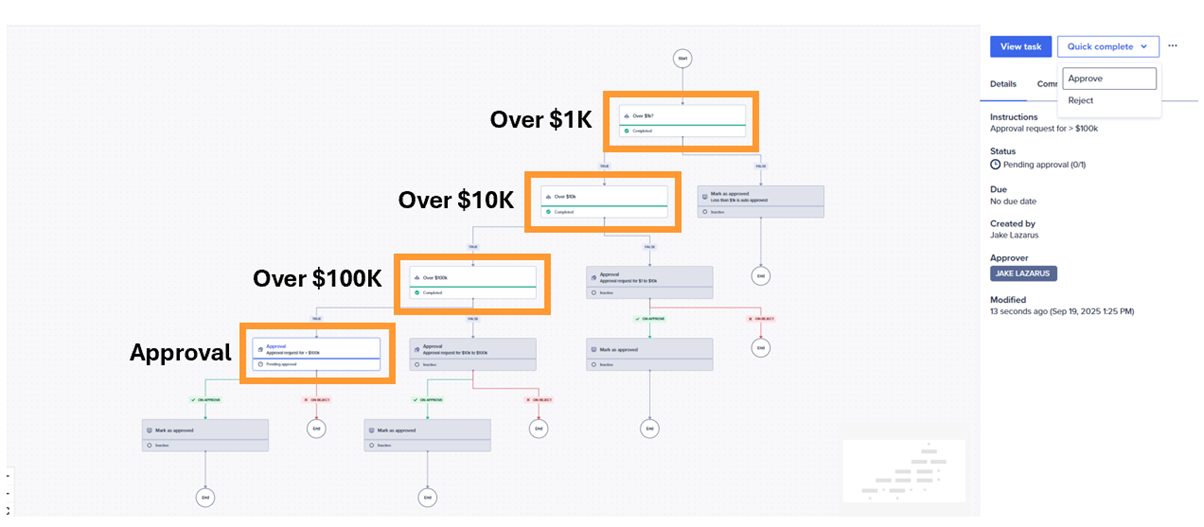
Example 3: Parallel Steps
Parallel steps represent a significant advancement in workflow efficiency, allowing multiple approvals or tasks to occur simultaneously rather than sequentially. This feature is particularly valuable for organizations where different departments or stakeholders can review and approve independently without waiting for others to complete their tasks first.
In the example below, we create a workflow for three departments at the same time. The three departments are: Commercial, Finance and Supply Chain, and each department has its own approval page and unique approvers.
Setting Up Parallel Steps
To begin, add a ‘decision’ workflow tile. To allow parallel tasks, disable the "Enable branching" toggle. This switches the workflow from branching logic to parallel execution.
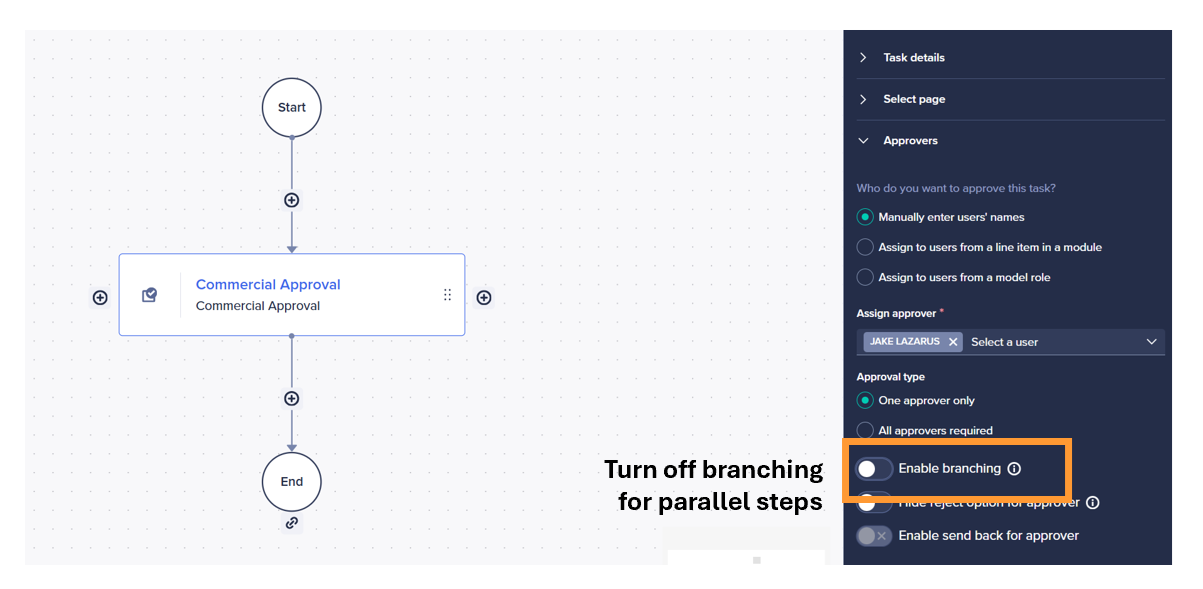
Next, use the plus (+) button to add additional parallel paths. Add the Finance and Supply Chain approvals where you configure each parallel step with its own approval page, assignee, and completion criteria. When the workflow is triggered, all three steps will occur simultaneously.
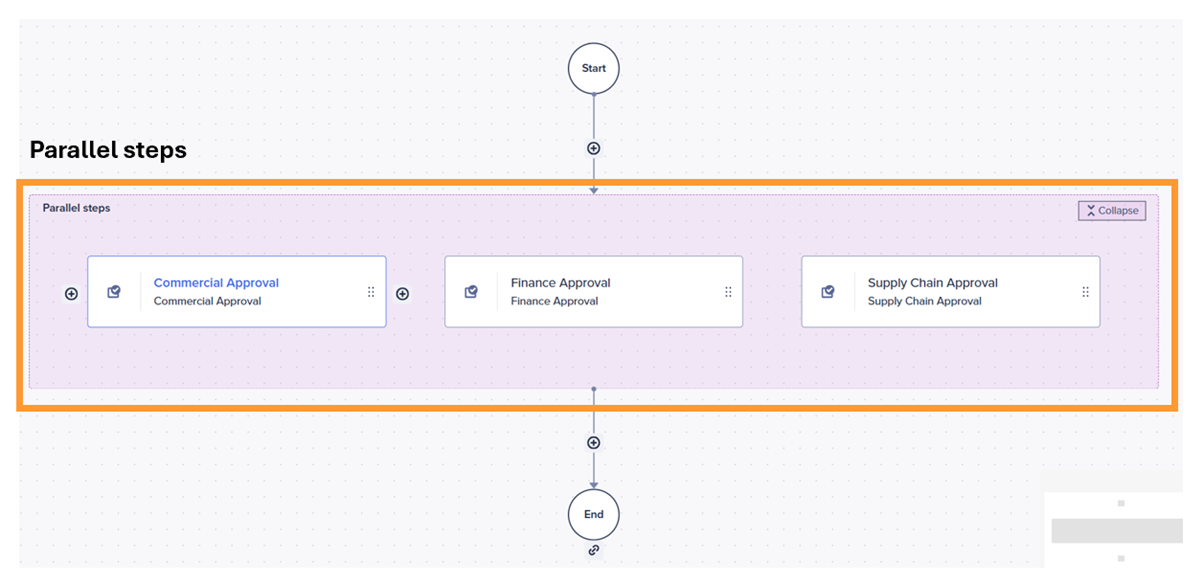
Conclusion
Workflow Advanced transforms Anaplan into an intelligent process automation system. By combining branch and reconnect patterns, value-based decisions and parallel tasks, organizations can build workflows that mirror real-world complexity while maintaining efficiency and control. The examples in this article, from headcount planning to budget approvals, demonstrate how these capabilities solve real business challenges.
For organizations ready to scale their planning processes, Workflow Advanced provides the sophistication needed for enterprise-grade automation while maintaining the flexibility to adapt as requirements evolve.