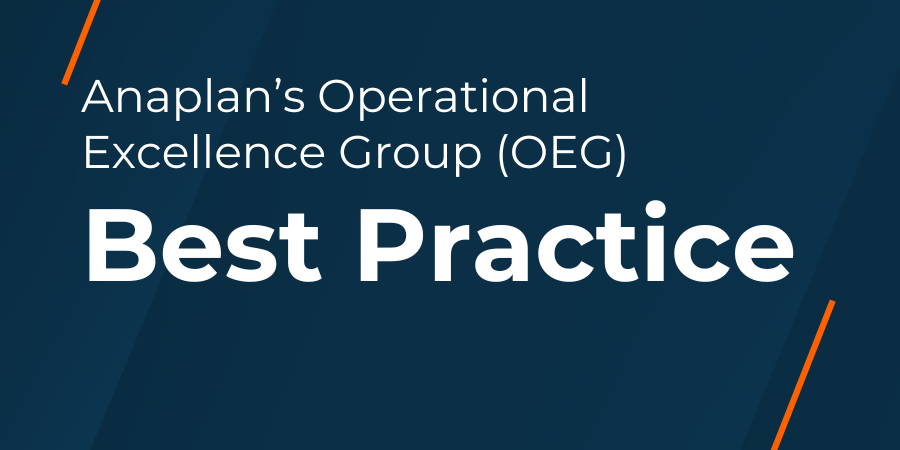
Creating formatting themes in Anaplan XL Reporting (AXL) ensures your Grid Reports look professional, are easy to read, and match your organization’s brand standards. These tailored formats help you create visual consistency across teams and over reporting cycles.This guide covers two approaches for creating and distributing tailored formats:
- Option 1: Manual distribution to individual users
- Option 2: Centralized deployment by IT
In this article, you will find prerequisites, step-by-step instructions, pros and cons for each approach, and additional resources.
NOTE: Formatting themes in AXL apply to Grid Reports (or relational tables). They do not apply to Formula Reports, Freeform Reports, Charts, or Dashboards. For broader Excel formatting (e.g., default chart colors, company-wide palettes), refer to Microsoft support on managing Excel themes.
Target audience
Anaplan XL Reporting (XL) administrators who are responsible for creating, maintaining, or distributing branded or standardized Grid report formats to business users within their organizations.
NOTE: While creating and applying formatting themes in AXL does not require coding, it does require familiarity with Excel formatting tools, the AXL ribbon, and, in some cases, coordination with IT to update installation files. This guide is designed to help experienced users move beyond basic report formatting to implement scalable, reusable themes that support organizational branding and reporting standards.
For general AXL users who are simply consuming or interacting with their own individual reports should refer to the Additional Resources below to learn about formatting Grid reports for their use.
Prerequisites
Before you start, ensure you have:
- Anaplan XL Reporting installed locally and license applied: For help getting started in AXL, see: [Start Here] Anaplan XL Reporting
- Excel proficiency: You should be comfortable with formatting, copying tabs, and basic Excel navigation.
- Anaplan XL Reporting experience: You should know how to use the AXL ribbon, apply formatting, and refresh grids. Learn more grid formatting options in this video.
- Admin rights (Option 2 only): May be required to update the FormatSheet file in the Program files — some organizations require elevated permissions or IT assistance.
What are formatting themes in Anaplan XL Reporting
Formatting themes help deliver consistent reporting experiences, especially when distributing templates across departments, and are often used to reflect brand style guides or specific reporting requirements.
These tailored formatting themes control how grids appear in AXL, including fonts, colors, borders, number formats, etc,. You can apply formatting to headers, rows, columns, specific members, specific levels of the hierarchy, or slicers.
When you apply the first grid to a new workbook, AXL automatically inserts an XLCubedFormat tab. This tab's formatting is based on predefined formats stored in the FormatSheet.xlsx, part of your AXL installation.
You can customize formatting themes in two ways:
- In the Workbook — Edit the XLCubedFormats tab — applies to all grids added within that workbook, but does not apply to new workbooks.
- In the Installation Files — Edit FormatSheet.xlsx — changes become the default applied to the XLCubedFormat tab for any new workbook or selectable formats in the Workbook Format dropdown.
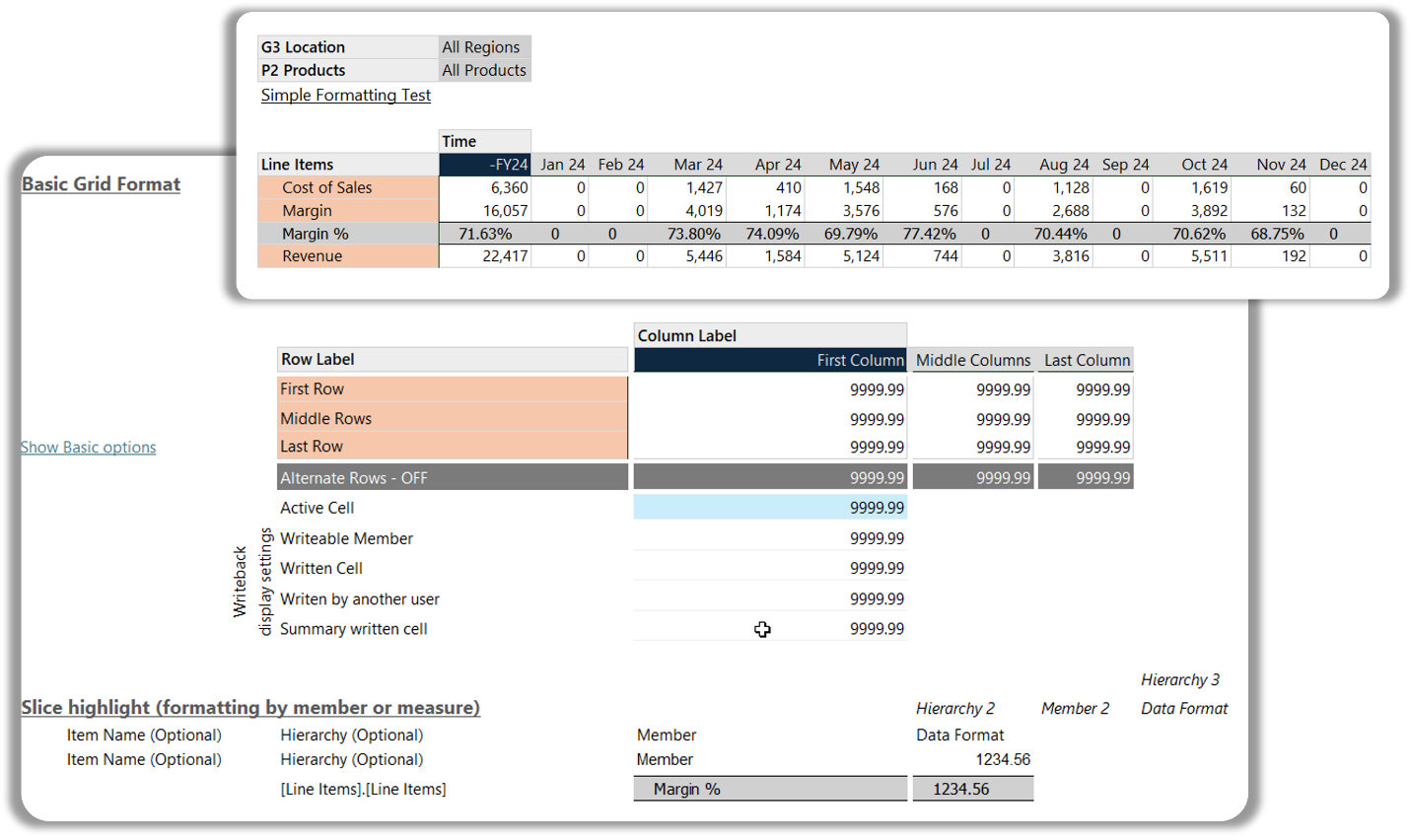
Anaplan XL Grid Formatting
Option 1: User-based distribution
How it works
An admin creates a formatted XLCubedFormats tab and shares it with others, who manually replace the tab in their workbooks or use the file as a template.
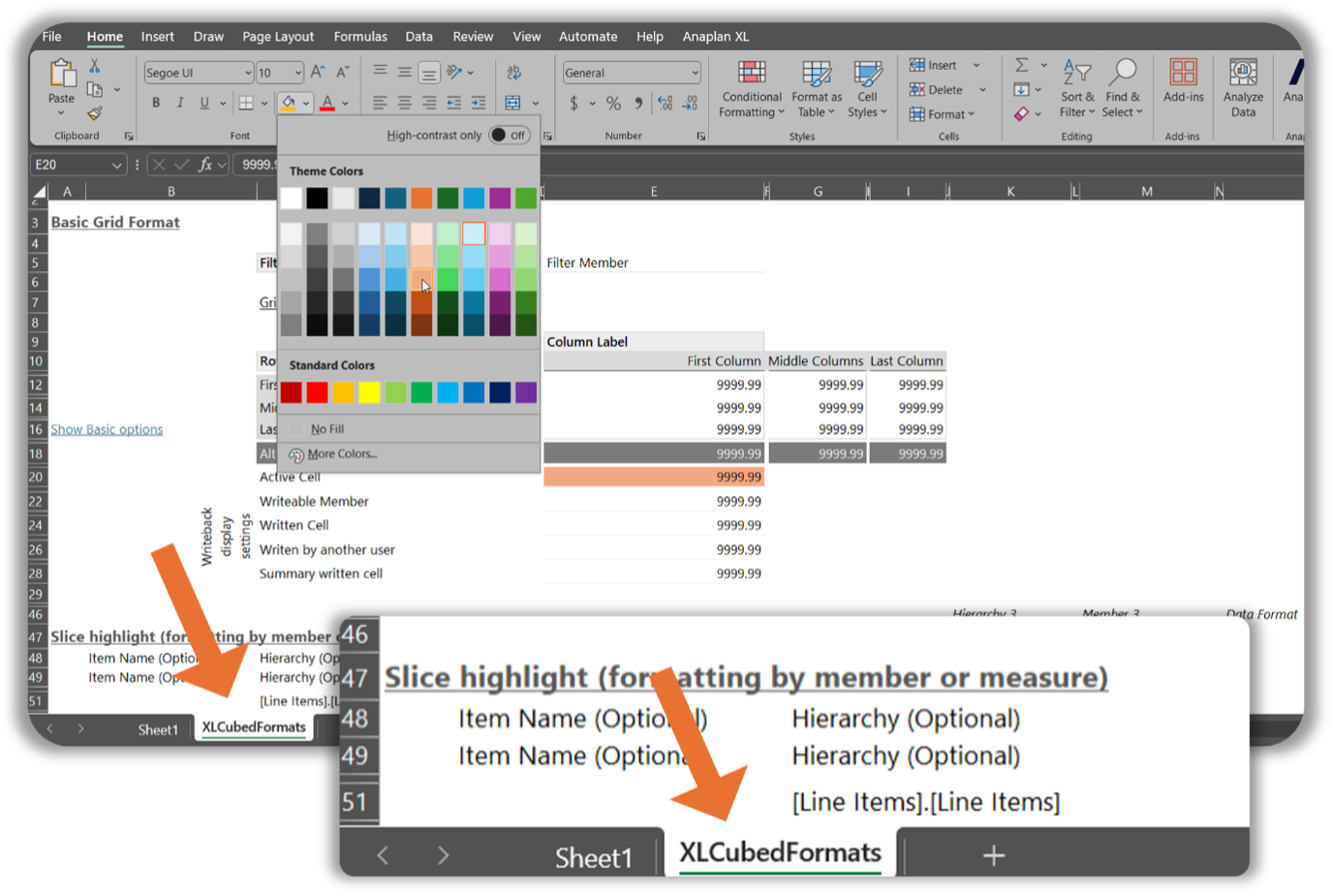
Anaplan XL XLCubedFormats tab
Steps
- Create the format
: Use AXL to format a grid and configure the XLCubedFormats tab with your desired styles. - Save and share the file
: Share the file or just the formatting tab with end users. - User options:
- Replace an existing tab:
- Open their AXL workbook.
- Delete the existing XLCubedFormats tab.
- Copy the shared tab into their workbook.
- Ensure the tab is named exactly XLCubedFormats.
- Refresh the grid to apply formatting.
- Use as a template
- Base new reports on the shared file as a template so formatting is applied from the start.
Pros
- No IT involvement needed.
- Quick to implement.
- Great for one-off or report-specific formatting.
- Allows multiple reusable templates to accommodate different formatting specific to report types.
Cons
- Manual process for each user.
- Only applies to a specific workbook.
- No enforced version control or standardization.
- Not scalable for larger teams.
Option 2: IT-managed distribution
How it works
Edit the FormatSheet.xlsx file in the AXL installation folder to embed up to 10 custom styles. These become available in the Workbook Format dropdown for every user.
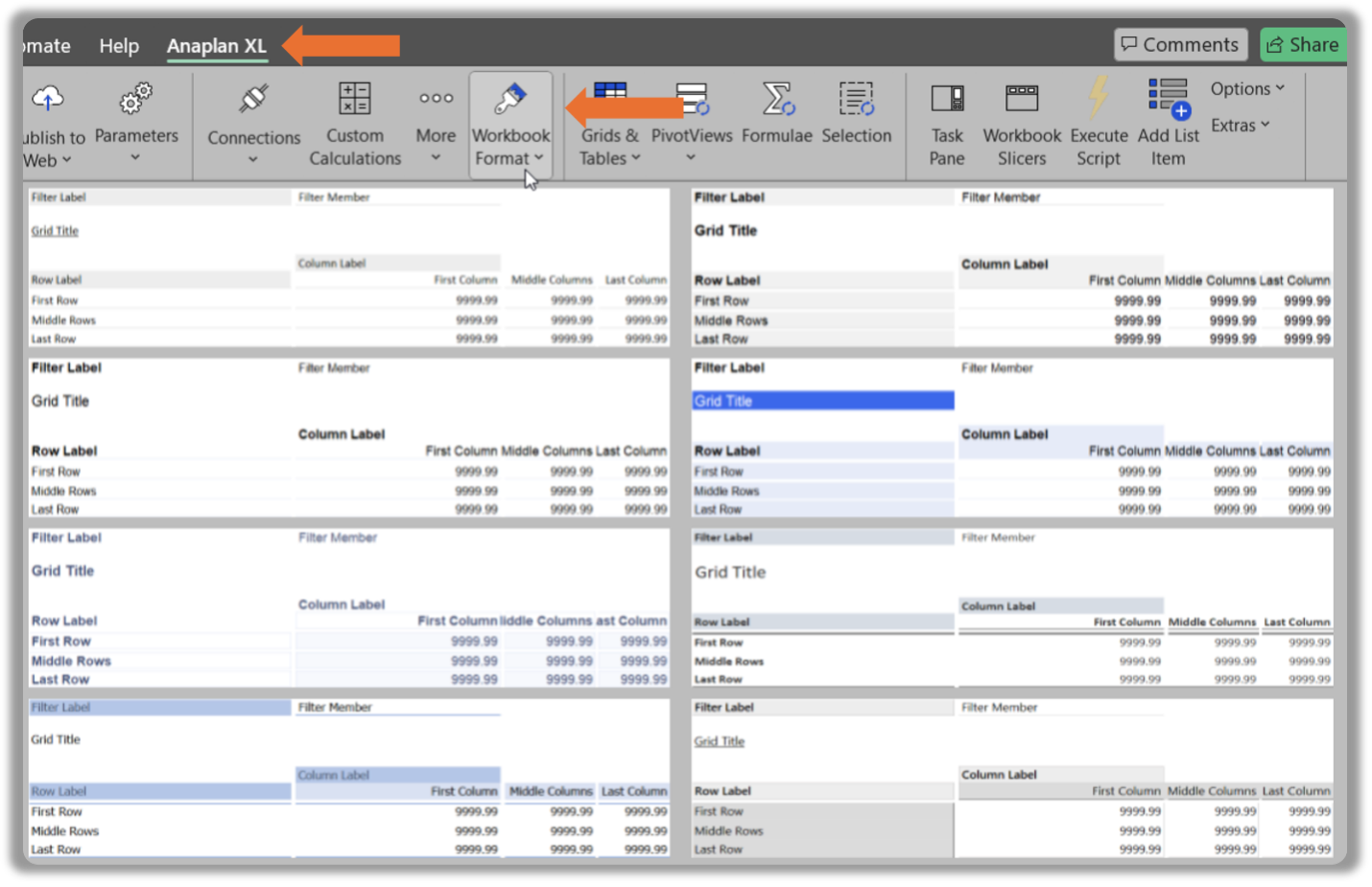
Anaplan XL Workbook Format Menu
Steps
- Locate and Open the FormatSheet
- Typical Path:
C:\Program Files (x86)\Anaplan\Anaplan XL Reporting\FormatSheet.xlsx (or the location where Anaplan XL Reporting was installed).
- Use .xls if your organization uses an older version of Excel that does not support .xlsx file
. - Note: This file is read-only by default. Save a local copy to make changes.
- Define styles
- StyleDefault: the default format for all new grids in AXL, reflected in the XLCubedFormats tab.
- Style1 - Style9: Additional selectable formats in the AXL ribbon using the Workbook Formats dropdown.
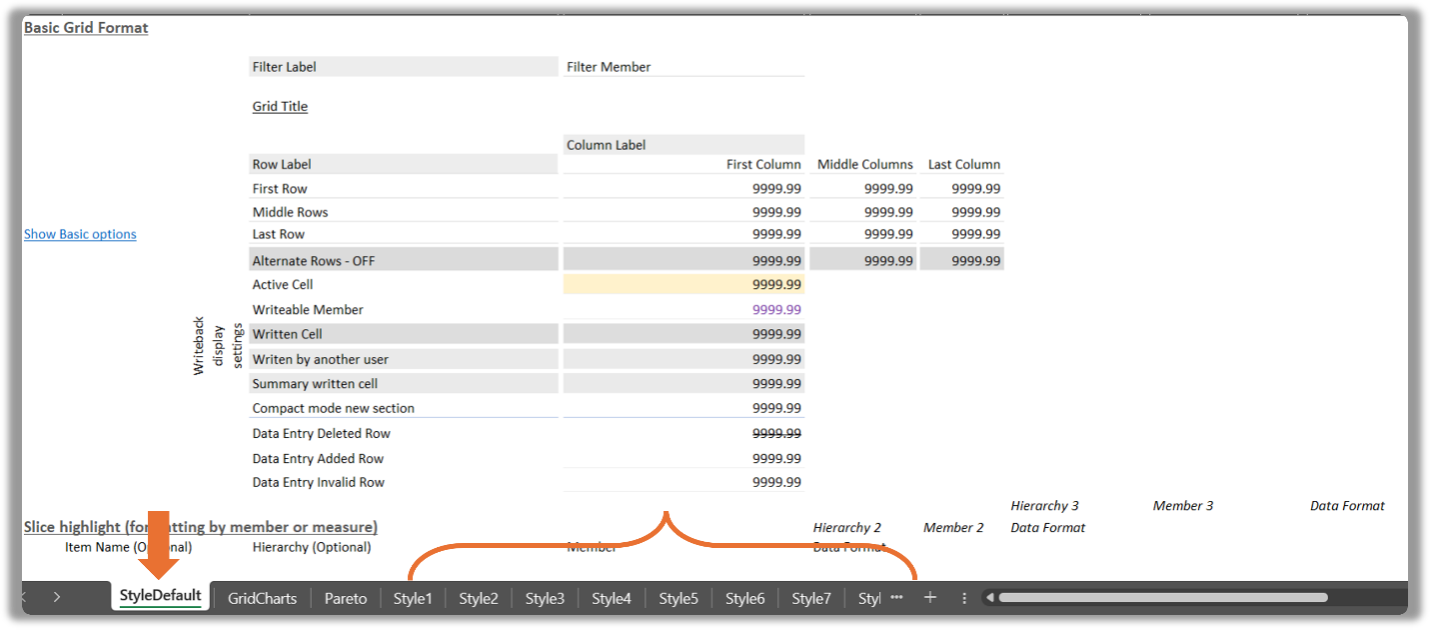 Anaplan XL Format Styles tabs
Anaplan XL Format Styles tabs
- Save and Replace
- After updating the styles, save your changes.
- Keep the file name as FormatSheet.xlsx (or .xls as appropriate).
- Replace the original file with your updated version in the same directory. (Admin rights may be required).
- Distribute via IT
- Push the updated FormatSheet file to all existing installs.
- Include the file in the install package for new users.
- Optional: Create a version control and update policy.
Pros
- Automatic for all users.
- Creates a default format that applies to any new workbook (plug-and-play).
- Ensures consistent formatting and branded styling.
- Easy to access from the AXL Ribbon within the Workbook Format options.
Cons
- Requires IT coordination.
- Changes require redeployment.
Important caveats
- Formatting themes apply only to AXL Grid Reports or relational tables.
- Updates are not automatic. Redistribution is required for both methods.
Final thoughts
Start small, validate, and scale.
Option 1 is ideal for piloting formats or supporting smaller teams who need flexibility.
Once you’ve aligned on the right styling, Option 2 enables broader rollout with IT support — ensuring consistency across your organization.
Or choose a Hybrid approach. Use Option 2 to embed a core set of standardized formats for common reports, and supplement that with Option 1 to distribute file-based templates for reports that require specialized formats.
Whether you're standardizing reporting across departments or tailoring specific deliverables, formatting themes offer a low-effort, high-impact way to improve consistency, add polish, and enhance user experience across your organization's AXL reports.
……………
Author: Elizabeth Schera (@ElizabethS), Director of Product Utilization and Adoption at Anaplan.
Contributors: Anaplan's Toby Nash (@TobyN) and Jean-Christophe Cabot (@Jean-ChristopheC).